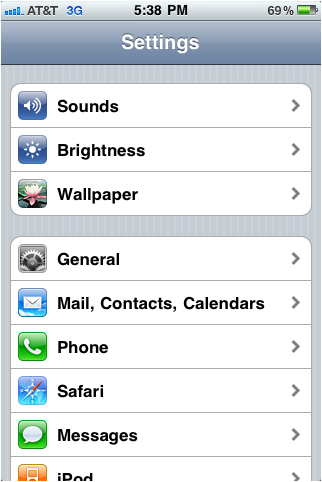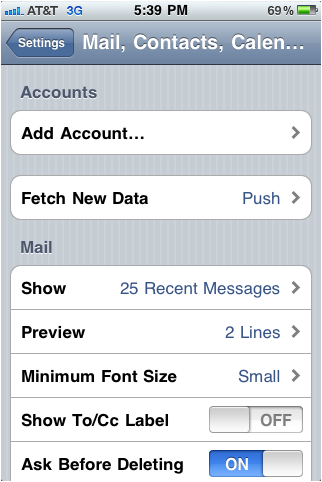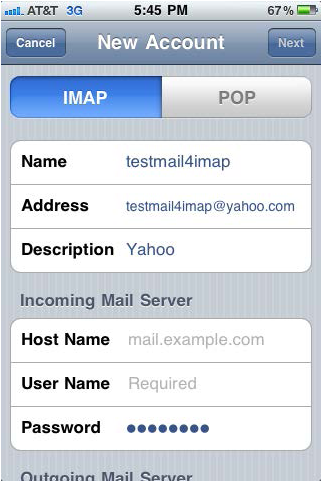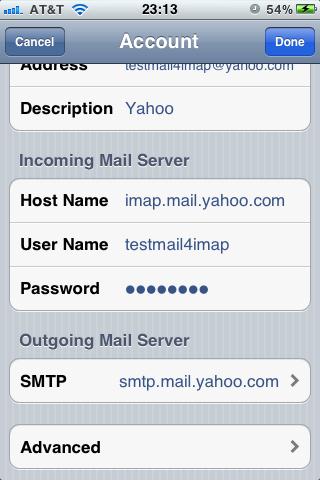Add Your Yahoo mail Account to iPhone Using IMAP
To set up your iPhone work with Yahoo:
- From the iPhone Home screen, choose Settings

- Tap on Mail, Contacts, Calendars
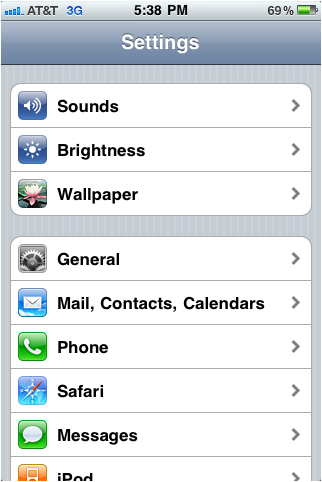
- In the Accounts section, tap Add Account
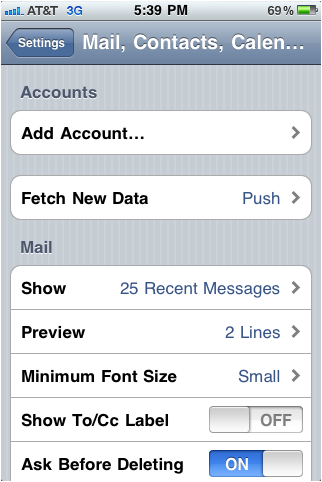
- Choose your email account type. For setting up email to work with IMAP choose other

- Select Add Mail Account under the Mail section

- Enter your information as below, Then tap Next
Name : Just give a name
Address : Yahoo mail address
Password : Yahoo mail password
Description : You can type a description for your mail

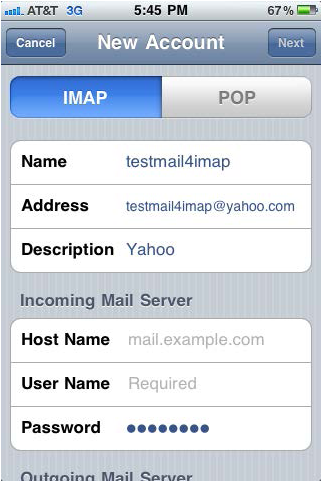
- On the next screen, enter your Incoming Mail Server tap Next
Host Name : imap.mail.yahoo.com
User Name : Yahoo mail user name
Password : Yahoo mail password

- Next screen, enter your Outgoing Mail Server tap Next
Host Name : smtp.mail.yahoo.com
User Name : Yahoo mail user name (Optional)
Password : Yahoo mail password (Optional)

- Then its Verifying your account

- Select both your Mail and Notes, tap Save

- Now you can check your Yahoo mails from iPhone


Setting up your Sent folder properly
- Start at the home screen

- Go to Settings

- Choose Mail, Contacts, Calendar

- Select your IMAP account
- Choose the Account (e.g., user@mail.com)

- Scroll to the very bottom and Choose Advanced
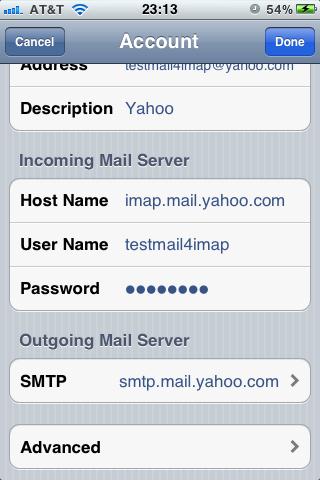
- Change each of the Mailbox Behaviors items as needed (e.g., Choose Sent Mailbox and check "Sent Items")


- Go back to Advanced (top left)

- Back to Account (top left)

- Done