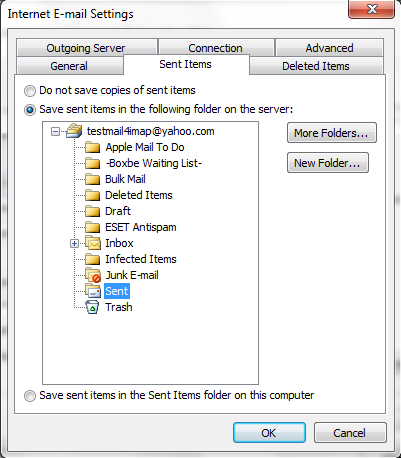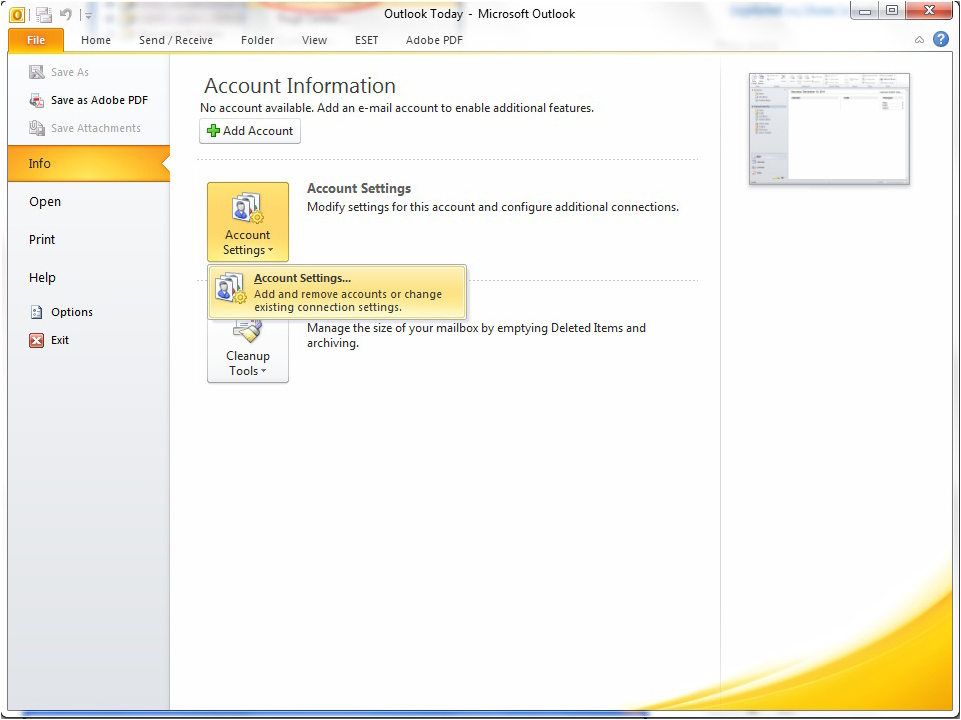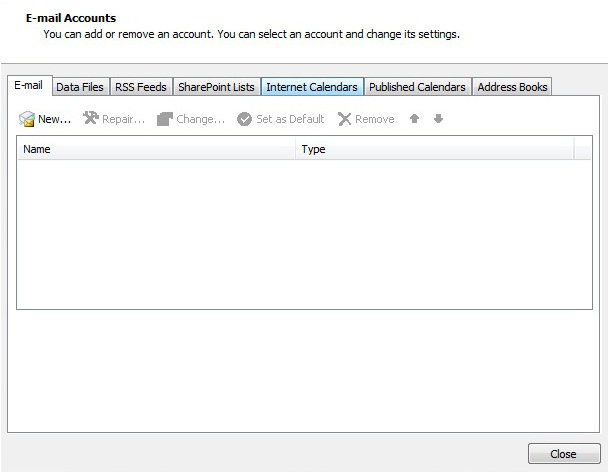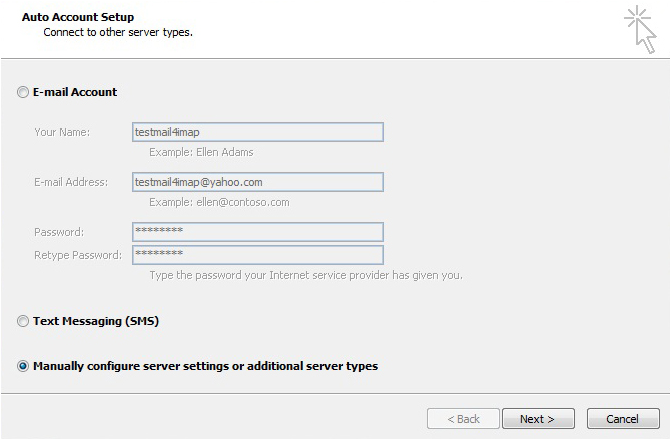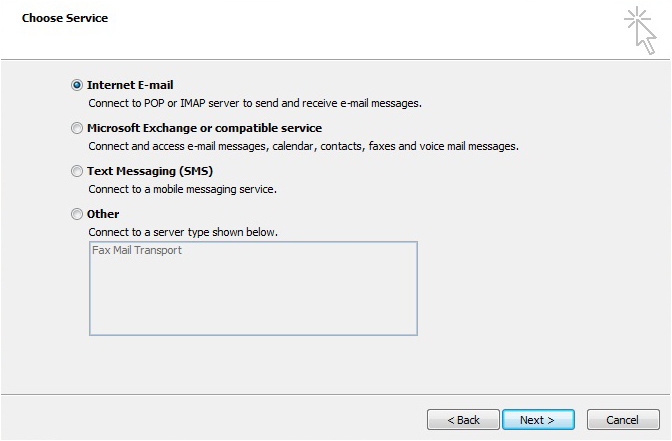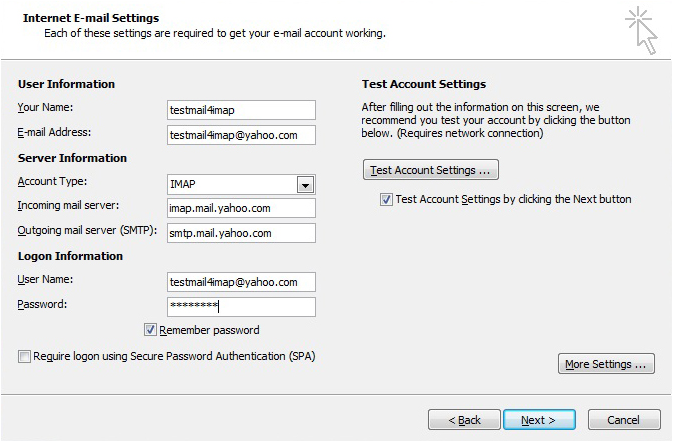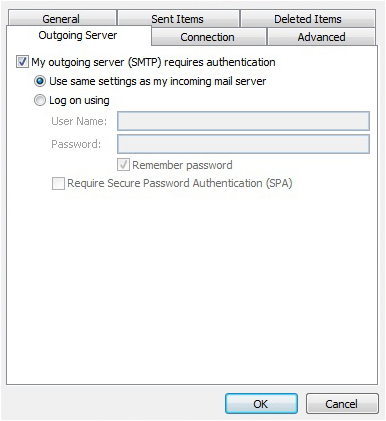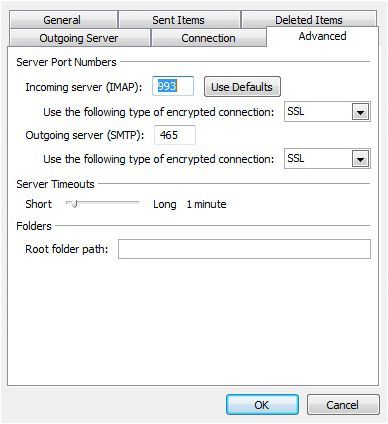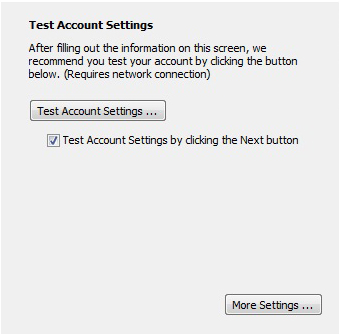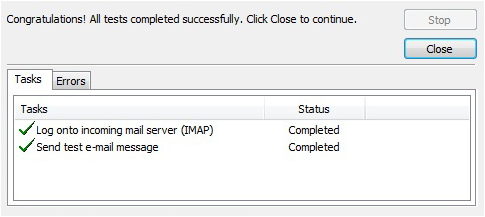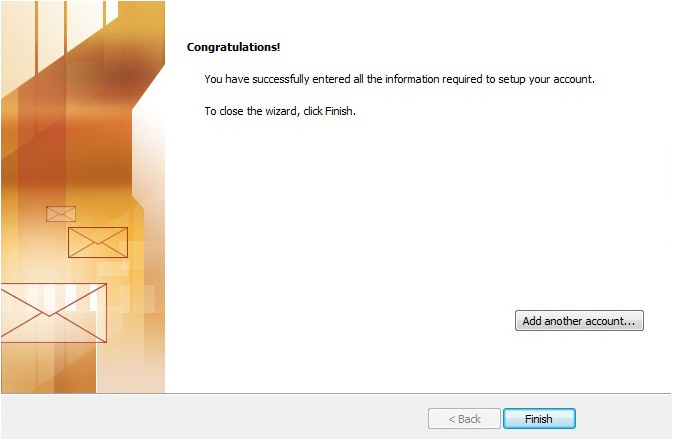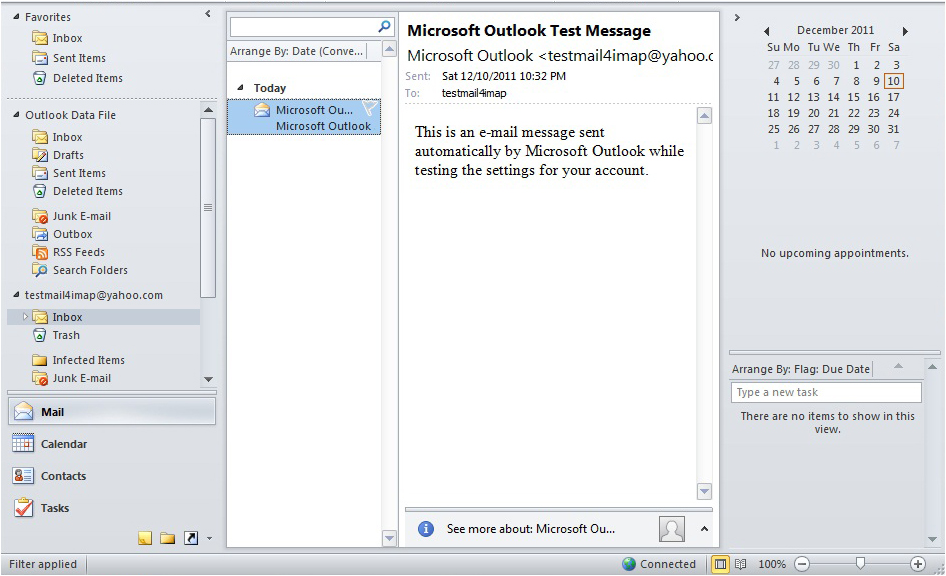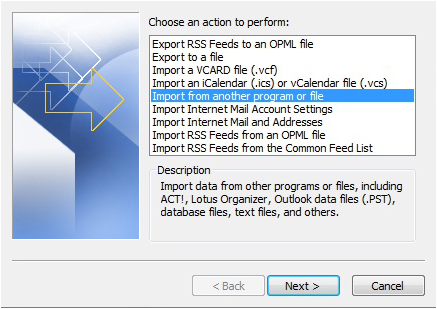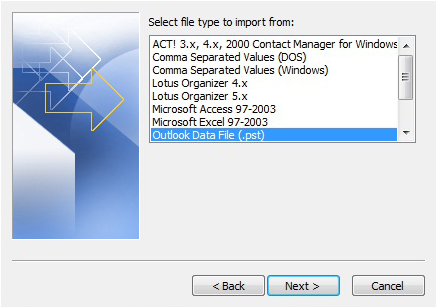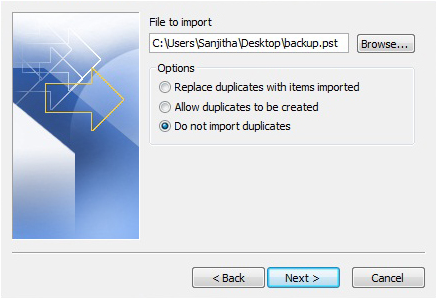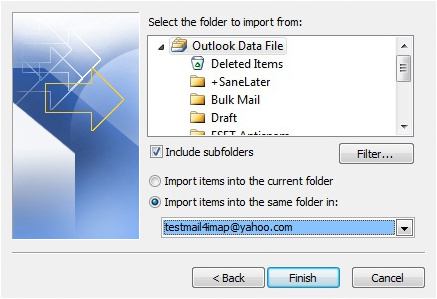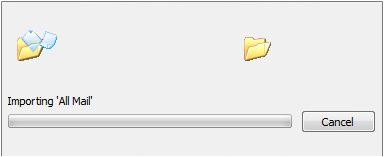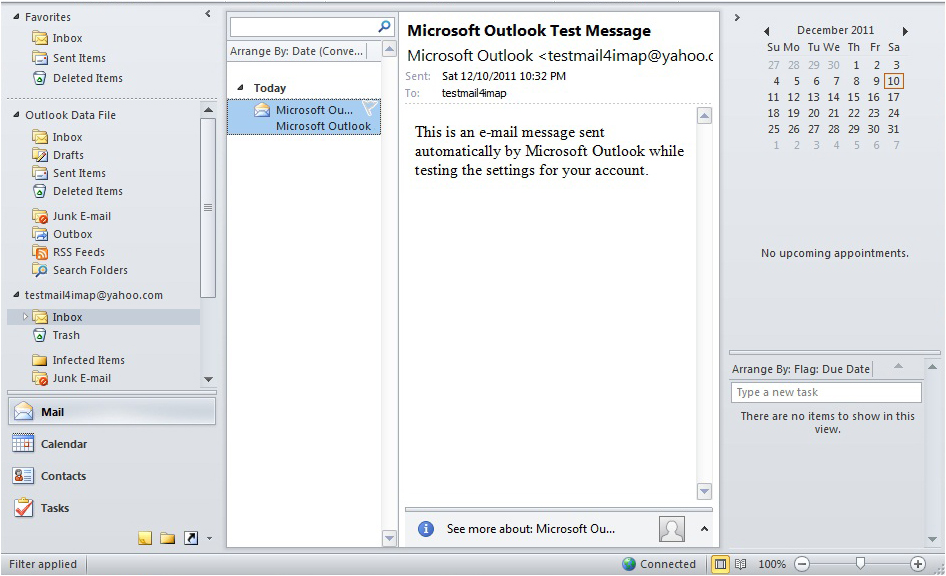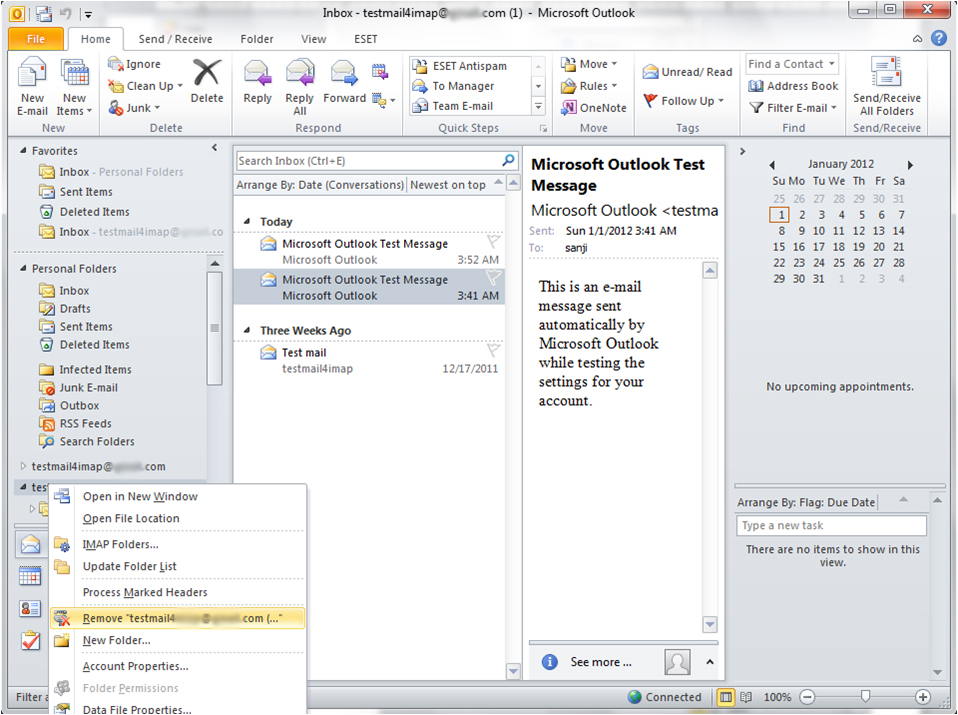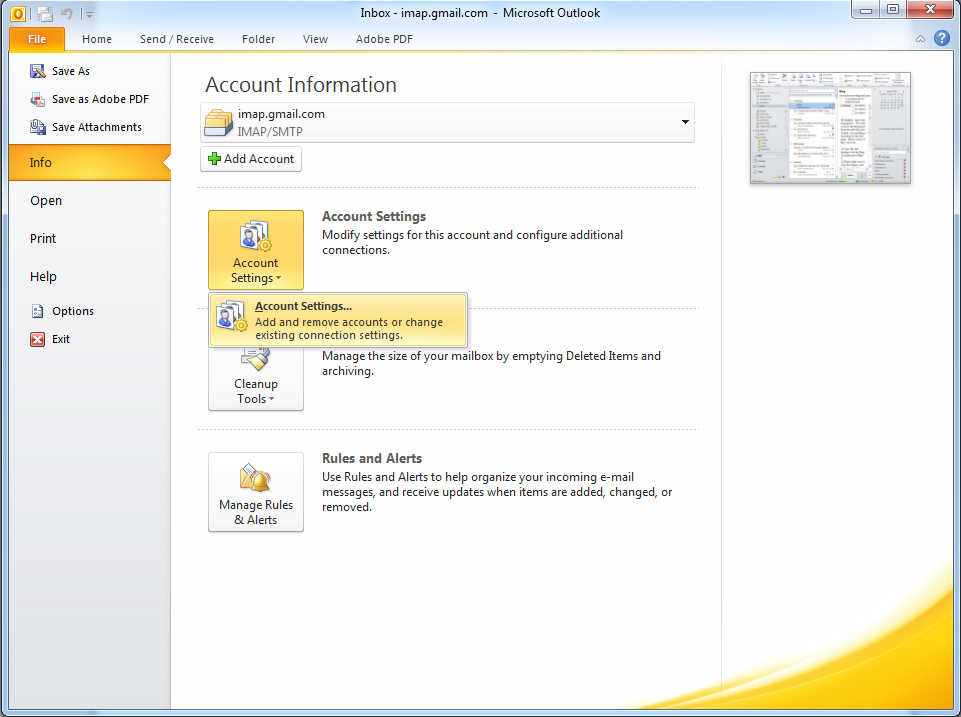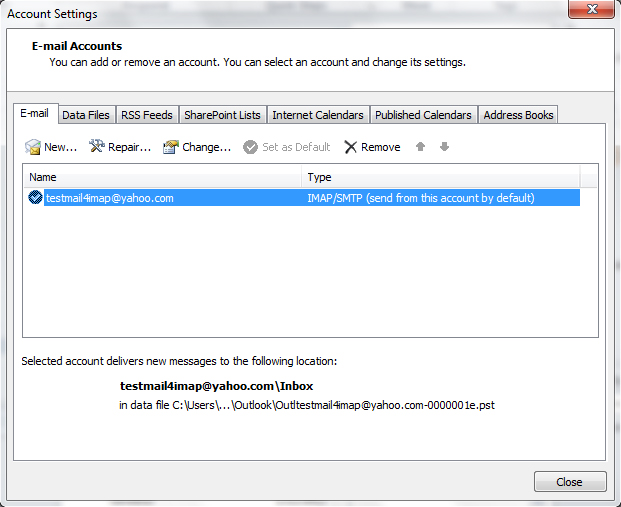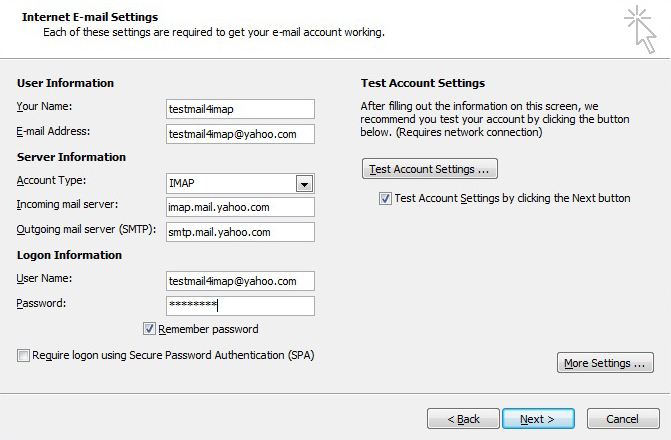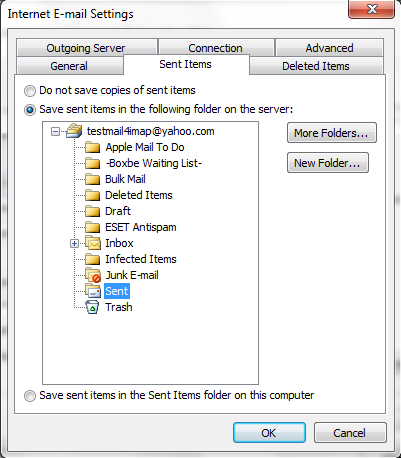Add Your Yahoo Account to Outlook 2010 Using IMAP
- First , go to File > Info > Account settings
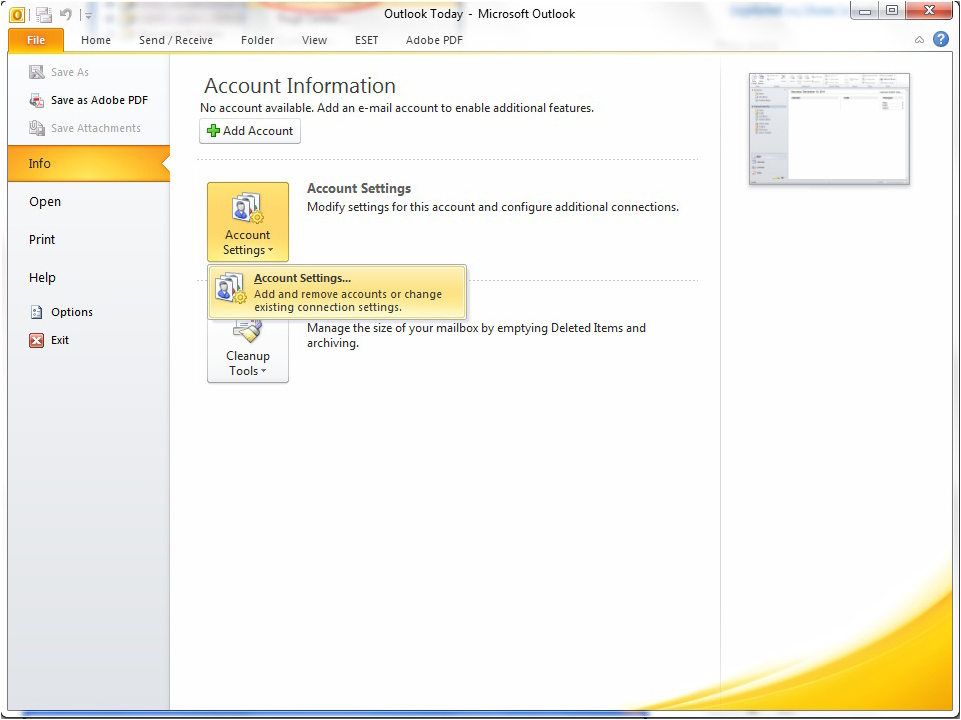
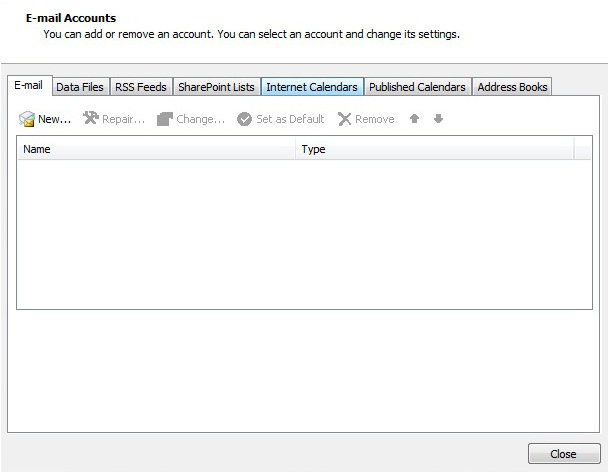
- Tick Manually configure server settings or additional server types and click Next
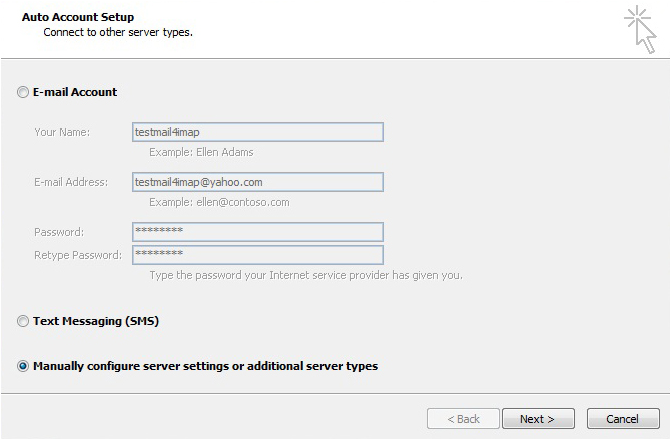
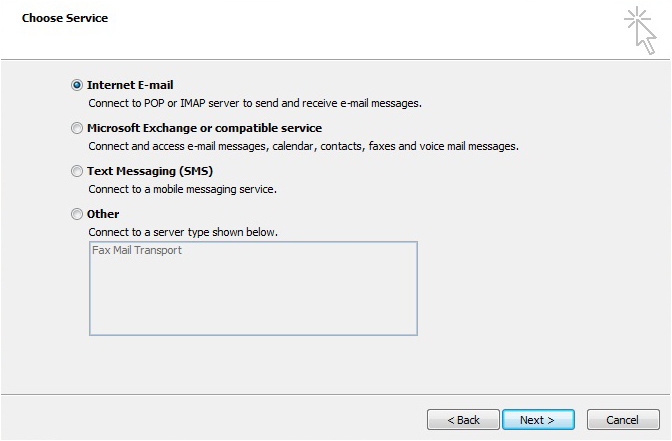
- Now we need to manually enter in our settings similar to the following. Under the Server Information section verify the following.
- Account Type: IMAP
- Incoming mail server: imap.mail.yahoo.com
- Outgoing mail server (SMTP): smtp.mail.yahoo.com
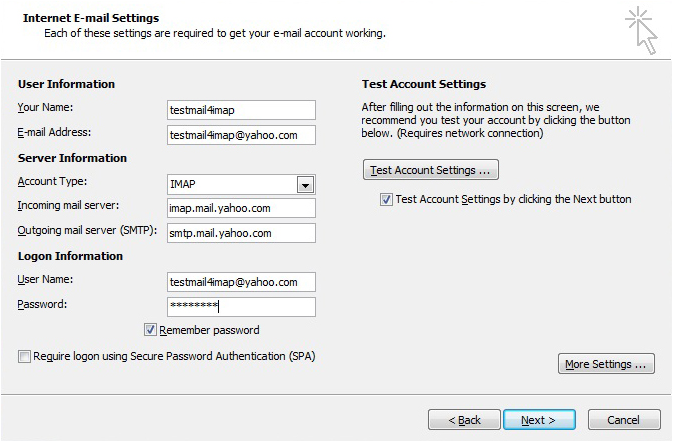
- Next, we need to click on the More Settings button
- In the Internet E-mail Settings screen that pops up, click on the Outgoing Server tab, and check the box next to My outgoing server (SMTP) requires authentication. Also select the radio button next to Use same settings as my incoming mail server.
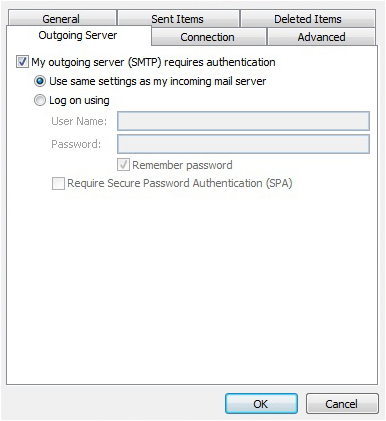
- In the same window click on the Advanced tab and verify the following.
- Incoming server (IMAP): 993
- Incoming server encrypted connection: SSL
- Outgoing server encrypted connection SSL
- Outgoing server (SMTP): 465
- Click OK when finished.
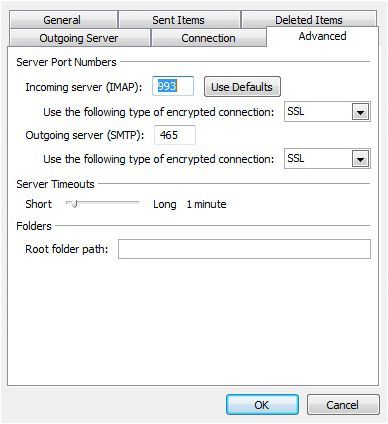
- Now we want to test the settings, before continuing on...it's just easier that way in case something was entered incorrectly. To make sure the settings are tested, check the box Test Account Settings by clicking the Next button.
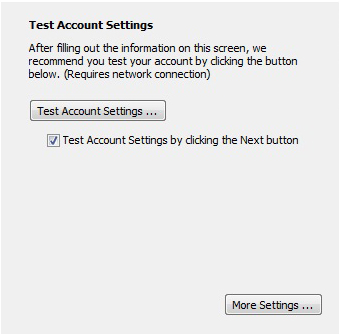
- If you've entered everything in correctly, both tasks will be completed successfully and you can close out of the window. and begin using your account via Outlook 2010.
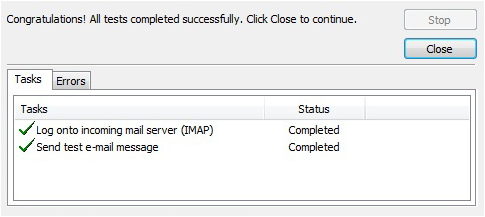
- You'll get a final congratulations message you can close out of..
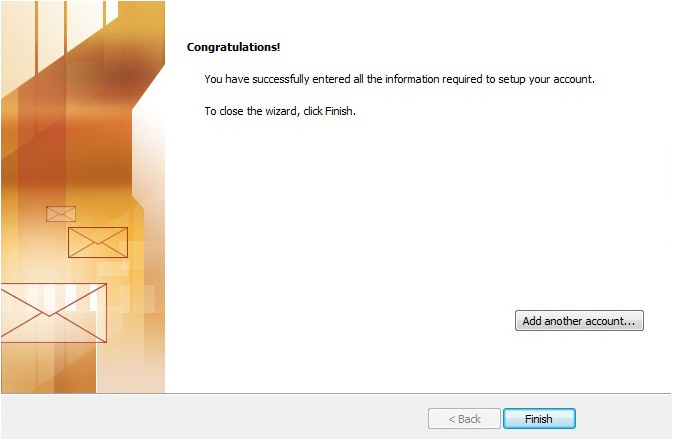
- And begin using your Yahoo account via Outlook 2010.
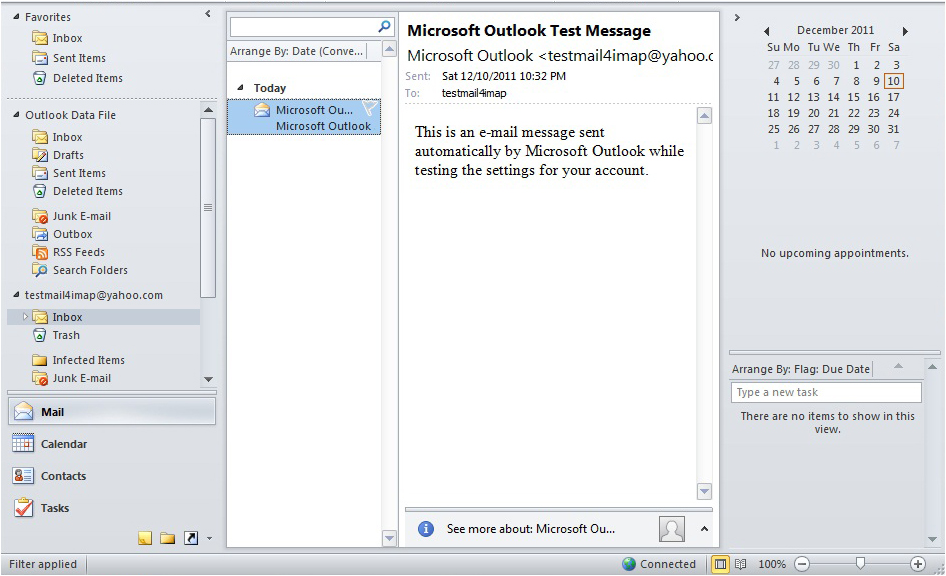
Import your old POP account into the newly created IMAP account
If you currently keep a copy of your mail on the server, then you're done! But if you delete them from the server, then you have to import your old POP mail into your IMAP. Here's how to do it
- Click the File tab.
- Click Open.
- Click Import.
- In the Import and Export Wizard, click Import from another program or file, and the click Next.
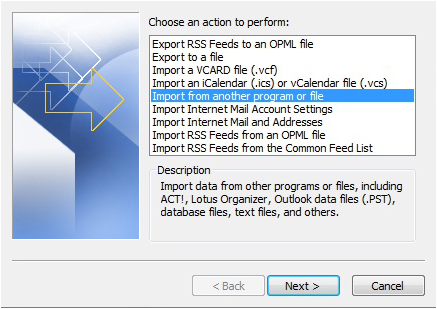
- Click Outlook Data File (.pst), and then click Next.
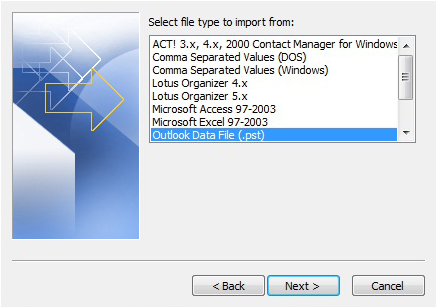
- Click Browse, and then choose the file to import.
- Under Options, it is recommended that you click Do not import duplicates unless you want the imported information to replace or duplicate items already in Outlook.
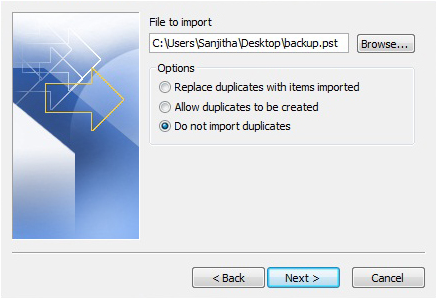
- Click Next.
- If a password was assigned to the Outlook Data File (.pst), you are prompted to enter the password, and then click OK.
- Set the options for importing items. The default settings usually don't need to be changed.
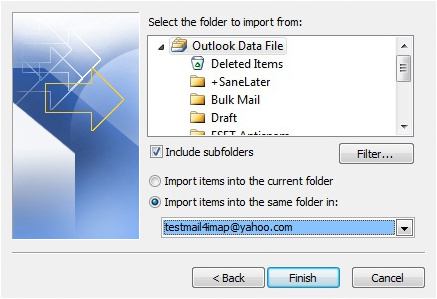
- The top folder - usually Personal Folders, Outlook Data File, or your email address - is selected automatically.
- Include subfolders is selected by default. All folders under the folder selected will be imported.
- The default selection of Import items into the same folder in matches the folders from the imported file to the folders in Outlook. If a folder doesn't exist in Outlook, it will be created.
- Click Finish.
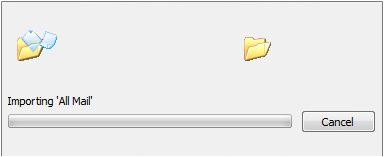
- You can check your back up data on outlook.
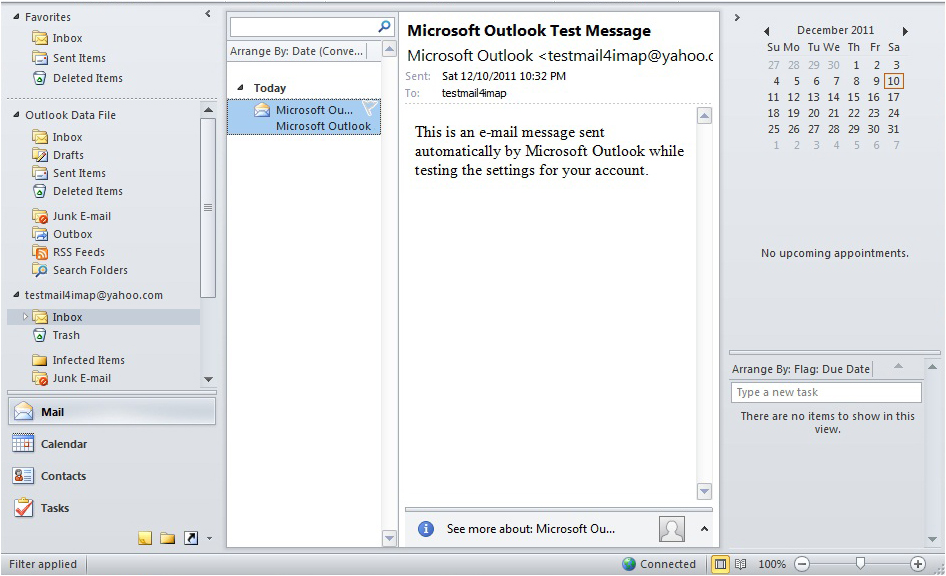
- And the very important thing is you have to delete your old POP account from the outlook, Otherwise they will continue to receive email in the old POP account.
- Right click on your old POP account Remove it
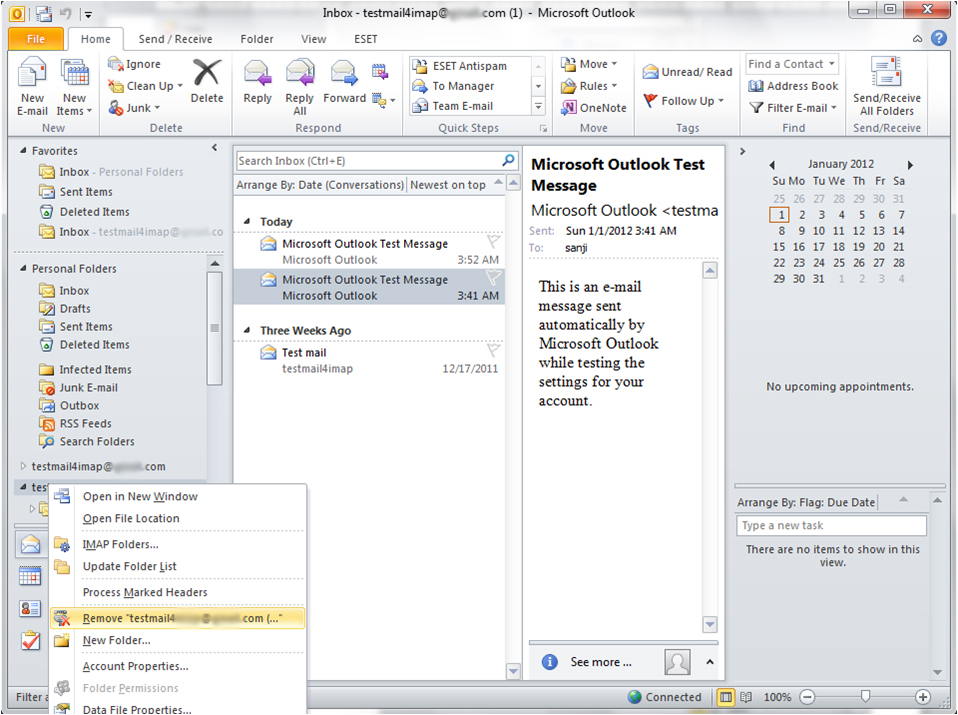
- Now you can continue with the IMAP account.
Setting up your Sent folder properly
- Open your IMAP account settings via: File-> Account Settings-> double click on the IMAP account.
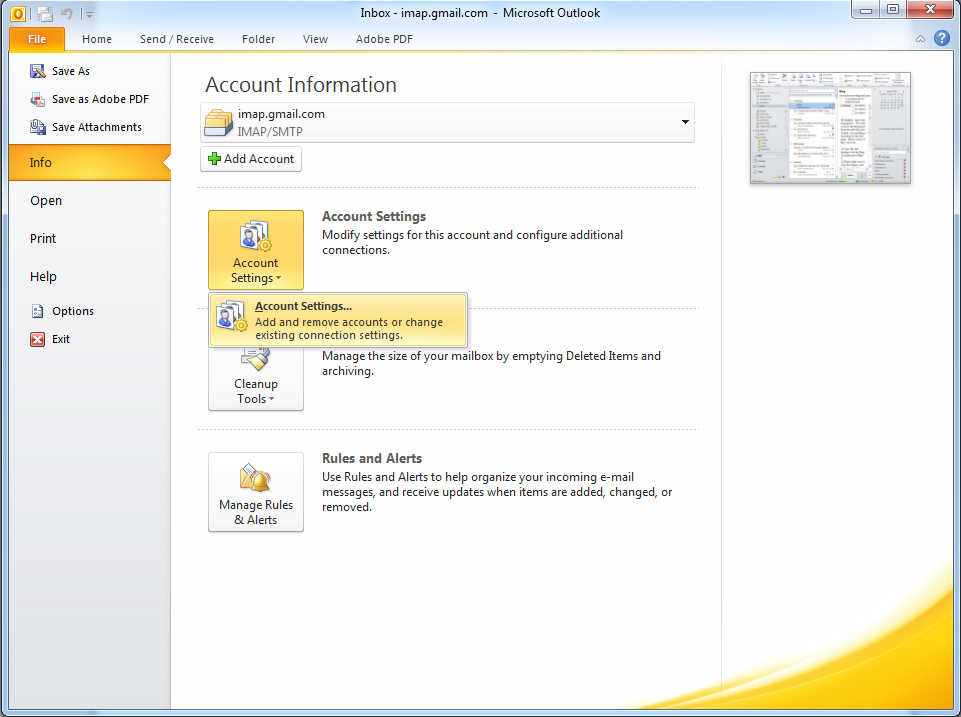
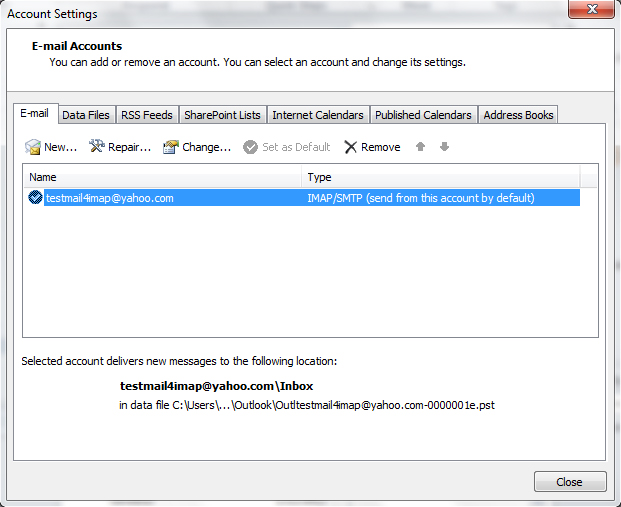
- Press the button: More Settings.
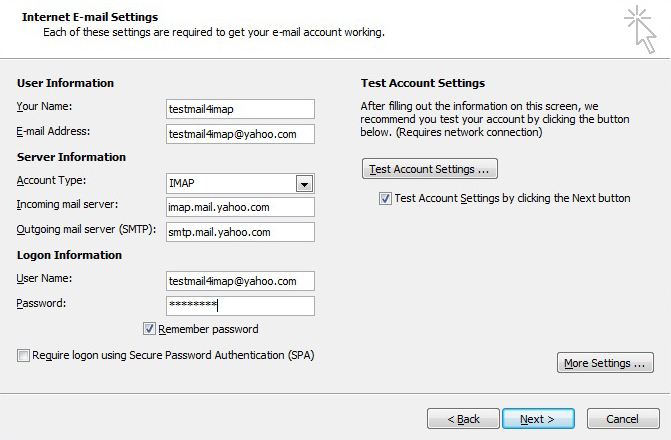
- Select the Sent Items tab.
- Enable the option Save sent items in the following folder on the server.
- Select the folder where you want to store the Sent Items in.