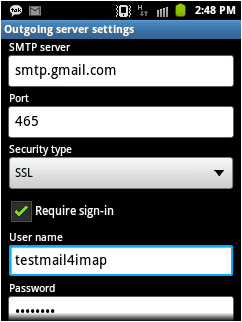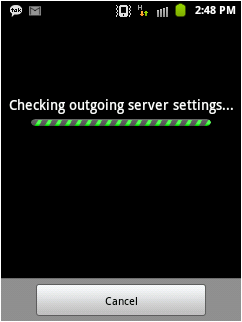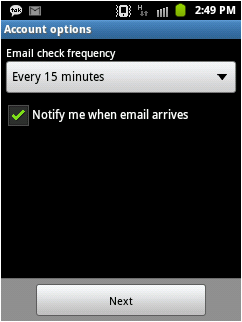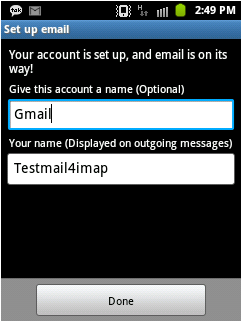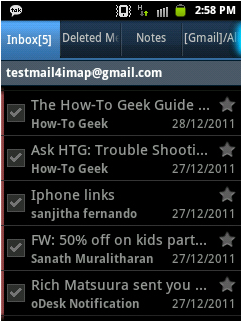IMAP vs POP3 - How to Email in the 21st Century


To set up your Android work with Gmail:
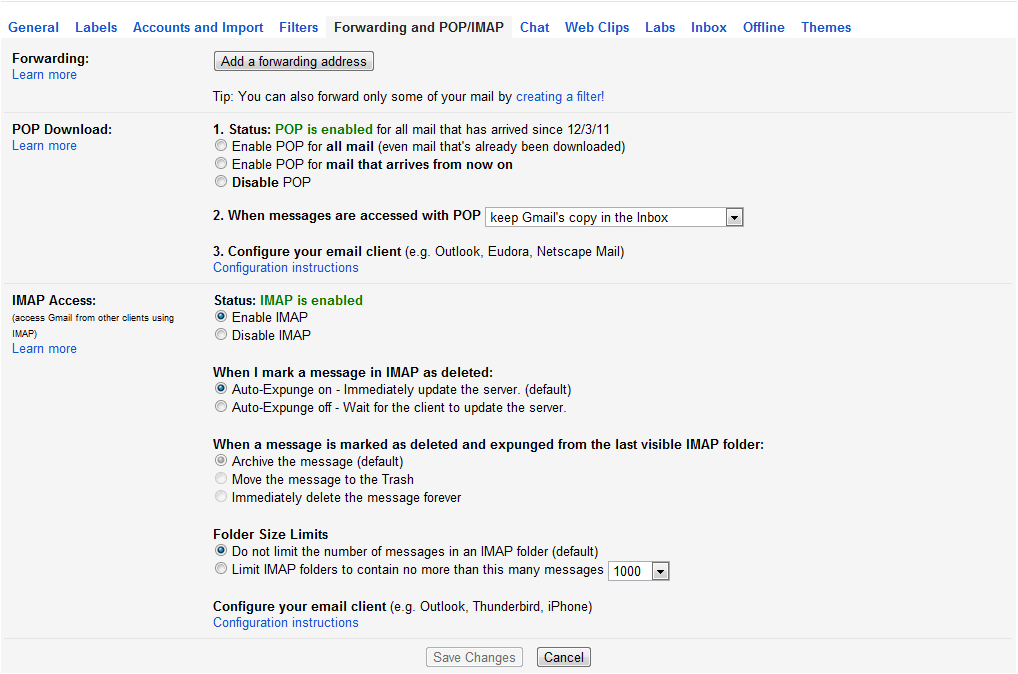
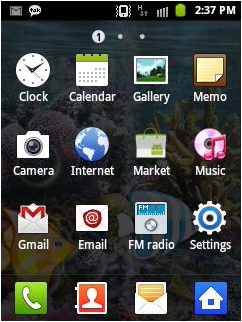
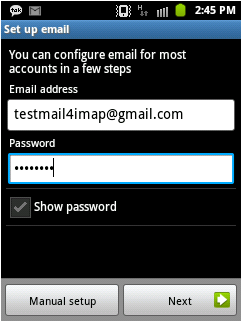
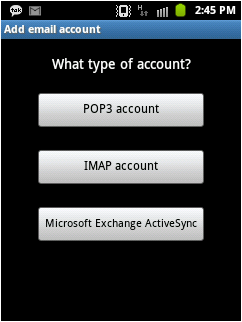
IMAP Server : imap.gmail.com
Port : Either 993 or 143 (very infrequently 585)
Security type : SSL
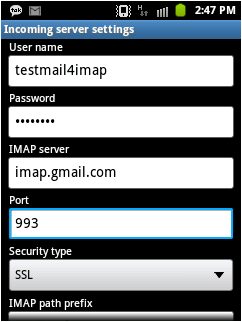
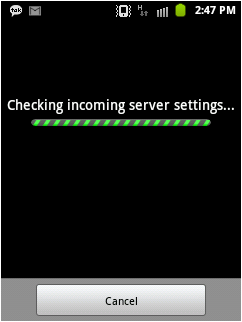
SMTP Server : smtp.gmail.com
Port : Either 25 or 465 (very infrequently 2525)
Security type : SSL