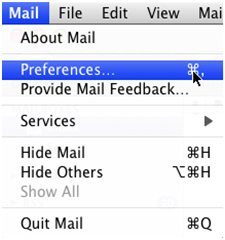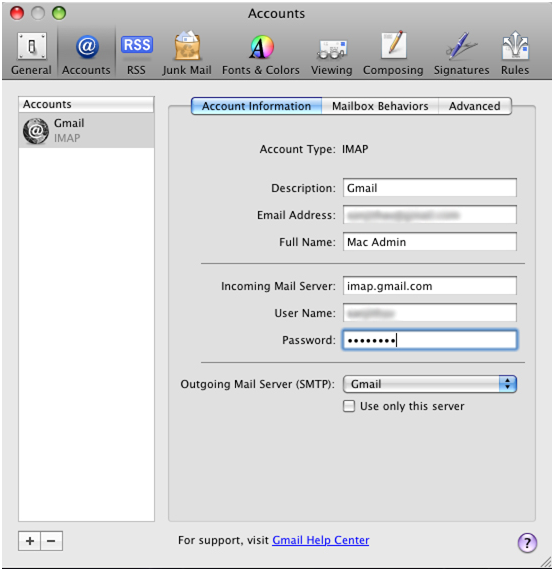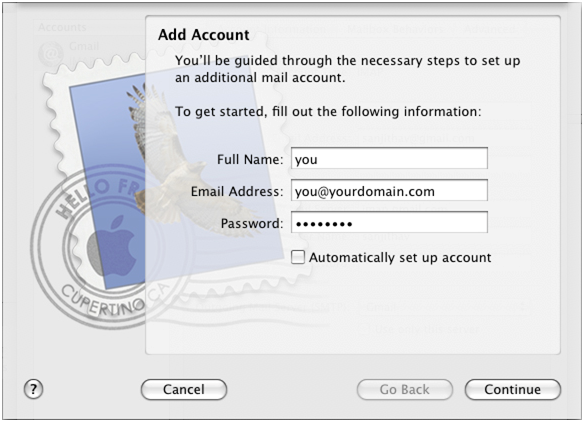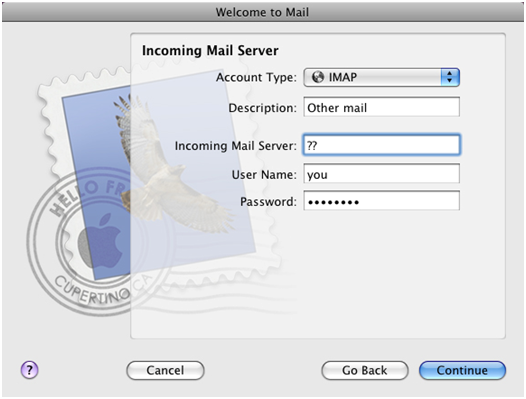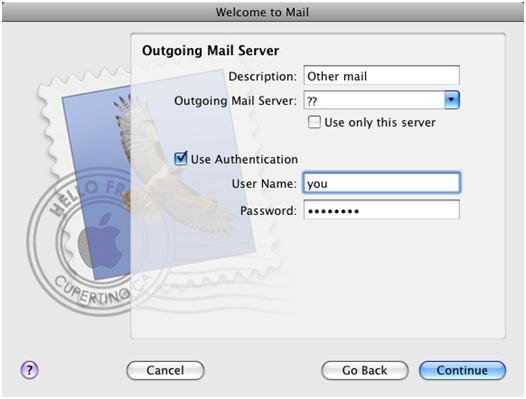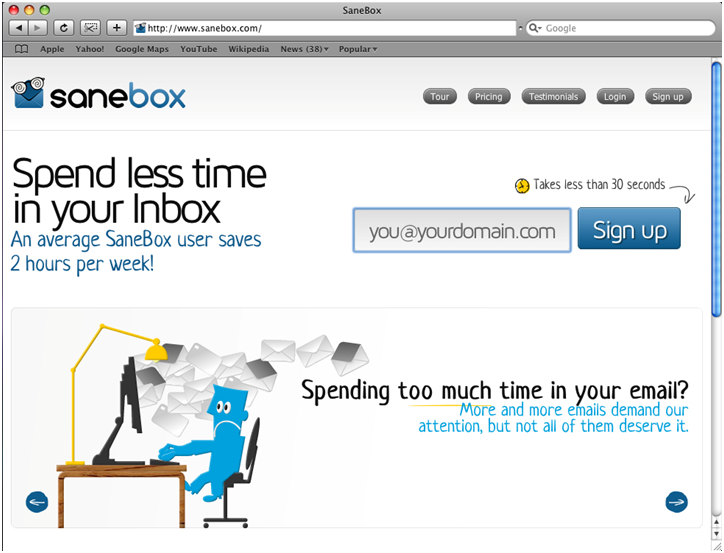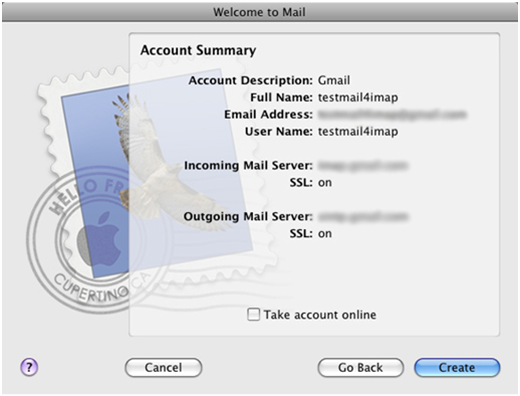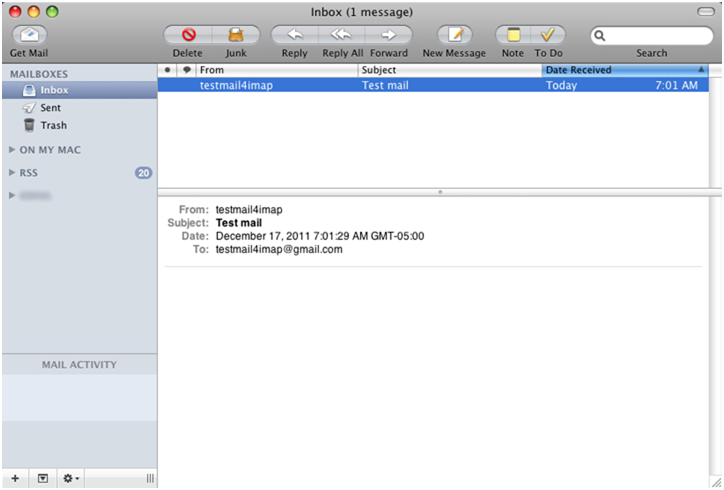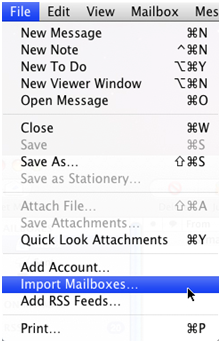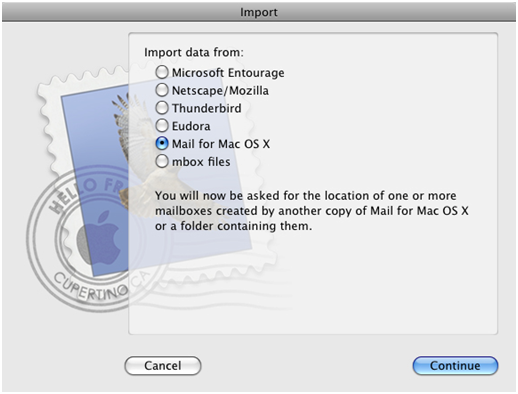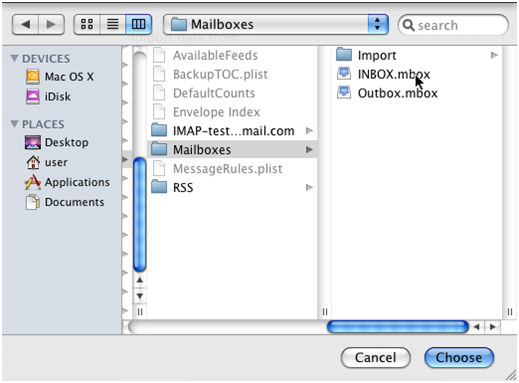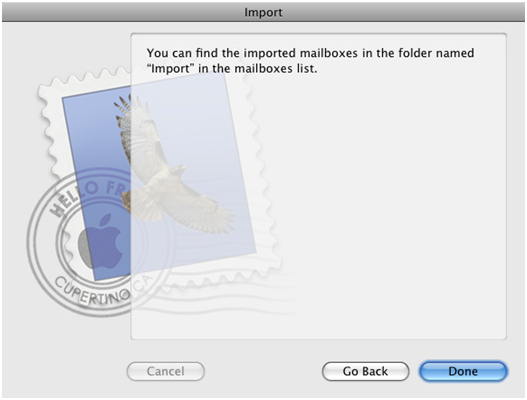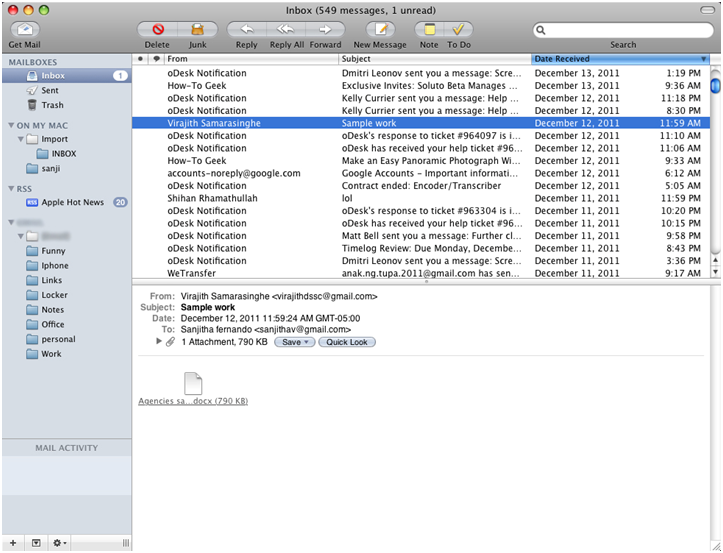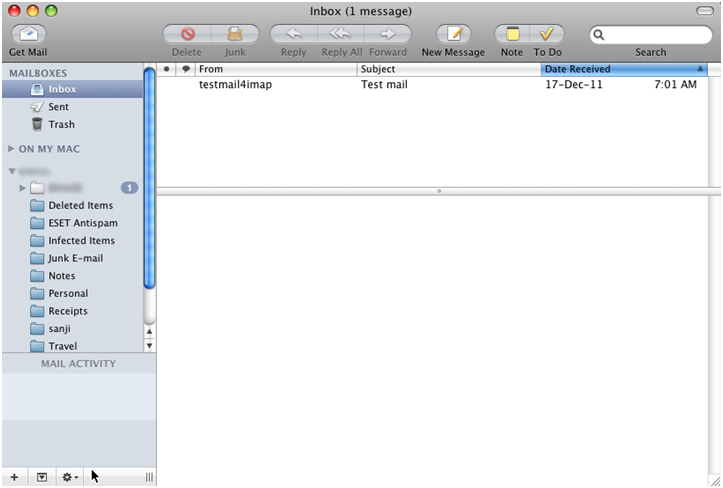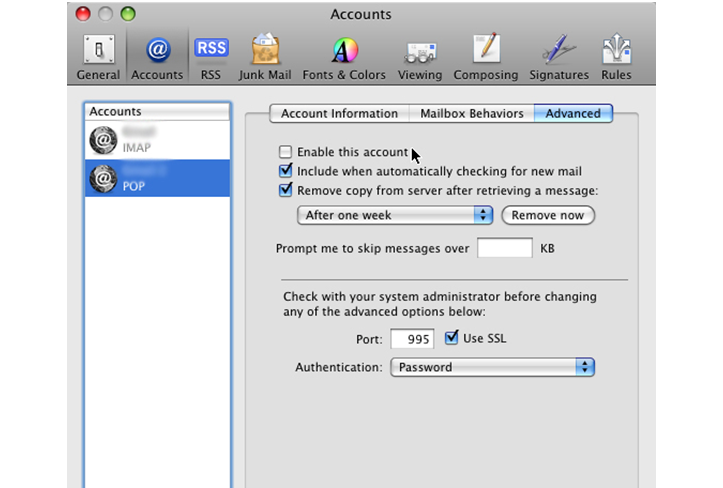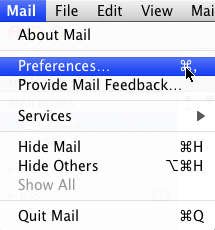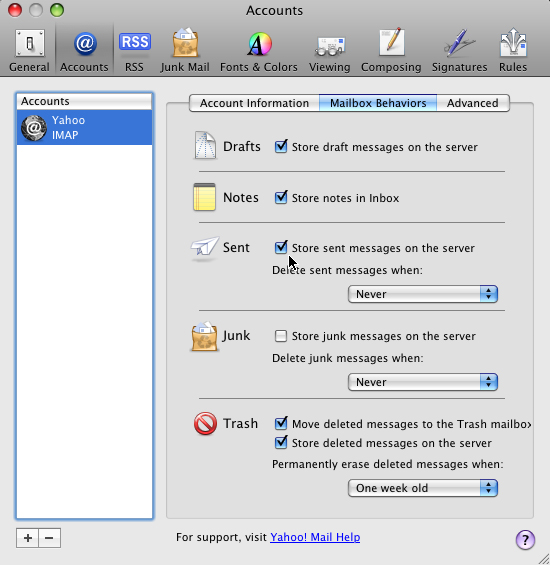Add Your OTHER email services to Apple mail Using IMAP
For add your other Email accounts to Apple mail is simple.
- First, Select Mail > Preferences
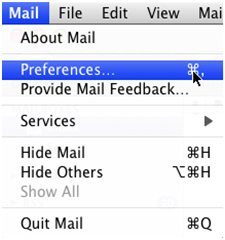
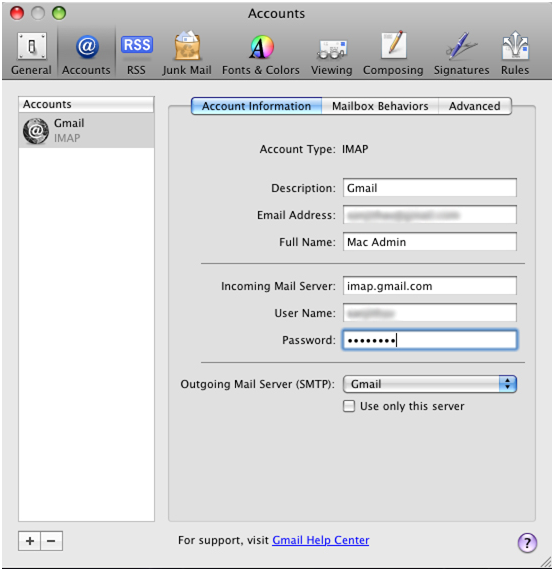
- Click "+" symbol to add a new account
- Type your full name Email address and password
- Click Continue
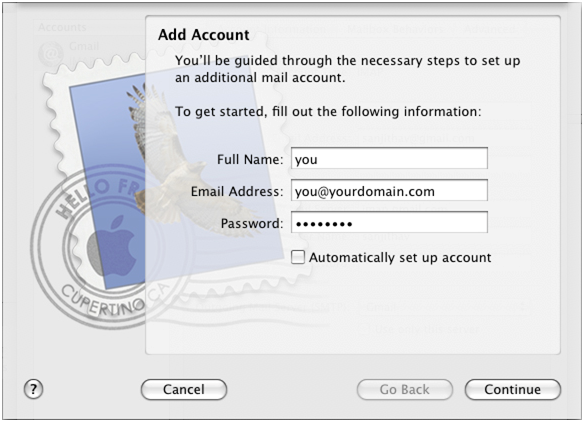
- But as usual like Gmail/Yahoo and AOL for the other mail accounts it's difficult to find out your mail server
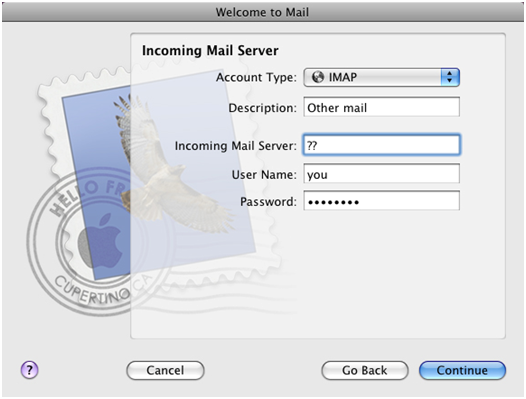
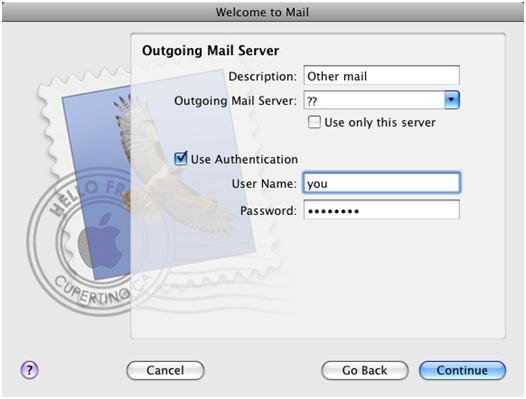
- Simply go to http://www.sanebox.com/ and type your email address into the Signup box on Sanebox to find out your mail server
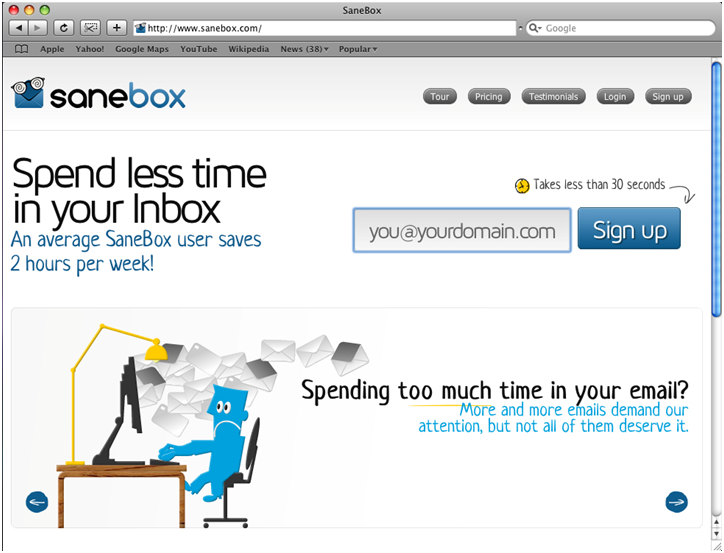
- Sanebox will helps you to find out your mail server
- Now we need to manually enter in our settings (what we get from the sanebox)
Incoming Mail Server
Account Type : IMAP
Description : You can type a description for your mail
Incoming Mail Server : sanebox will give you the server
User Name : Enter your username
Password : Enter your password
Outgoing Mail Server
Description : You can type a description for your mail
Outgoing Mail Server : sanebox will give you the server
User name : Enter your username
Password : Enter your password
- Check the Account Summary
- Click Create
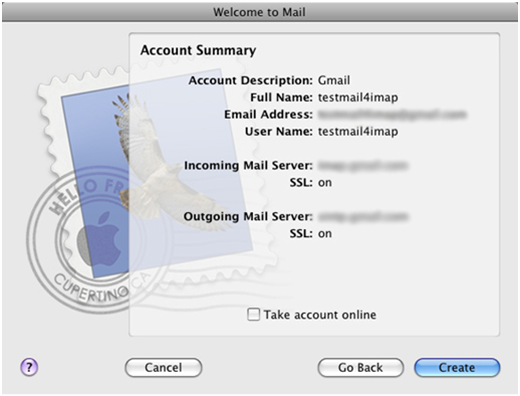
- Now you can check your mails from Apple mail
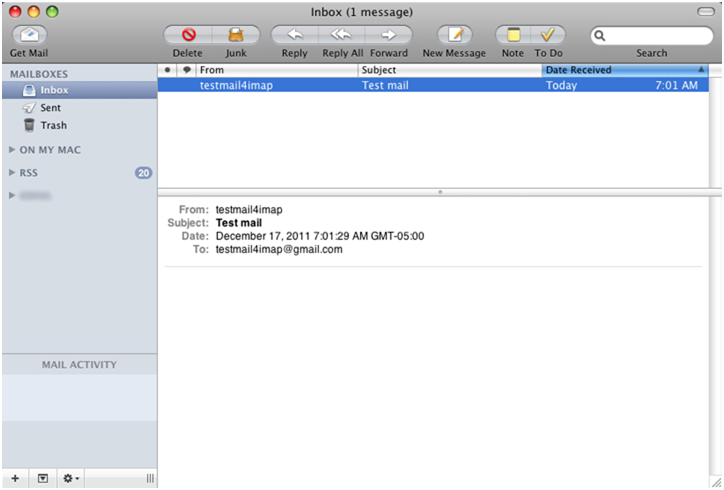
Import your old POP account into the newly created IMAP account
If you currently keep a copy of your mail on the server, then you're done! But if you delete them from the server, then you have to import your old POP mail into your IMAP. Here's how to do it
- On the File menu, click Import Mailboxes.
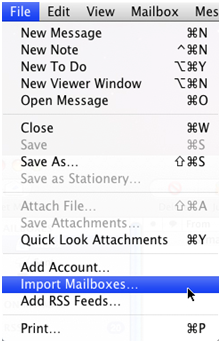
- Check the box next to Mail for Mac OS X
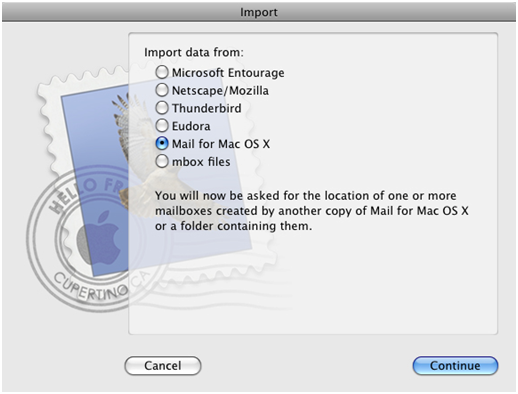
- Browse, your backup (.mbox) file to import
- Default path /Users/username/Libarary/Mail/Mailboxes
- Click Choose
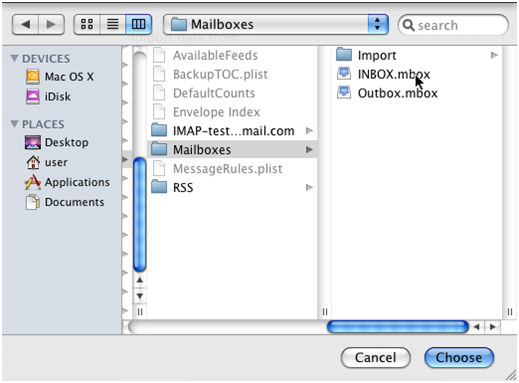
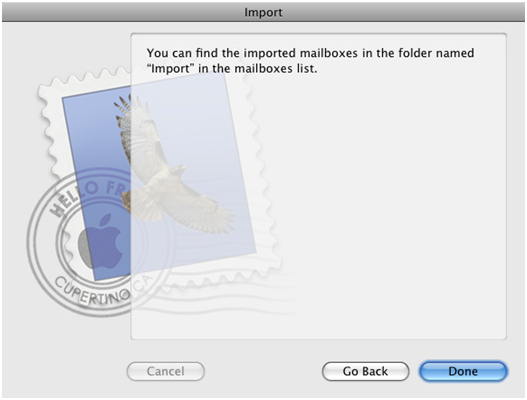
- You can check your back up data on Apple mail
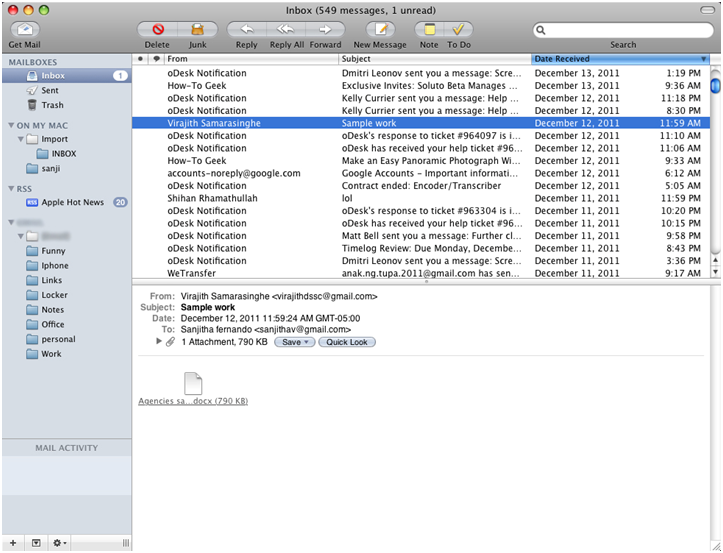
- And the very important thing is you have to disable your old POP account from the apple mail, Otherwise they will continue to receive email in the old POP account.
- Go to settings Edit mail
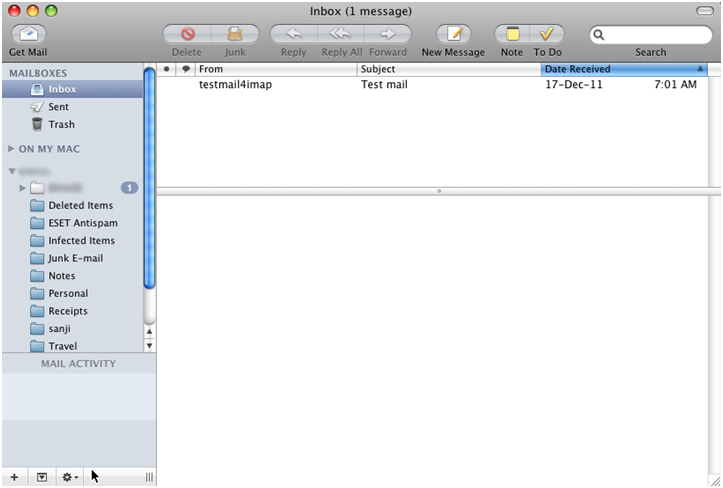
- In accounts tab uncheck Enable this account and Save
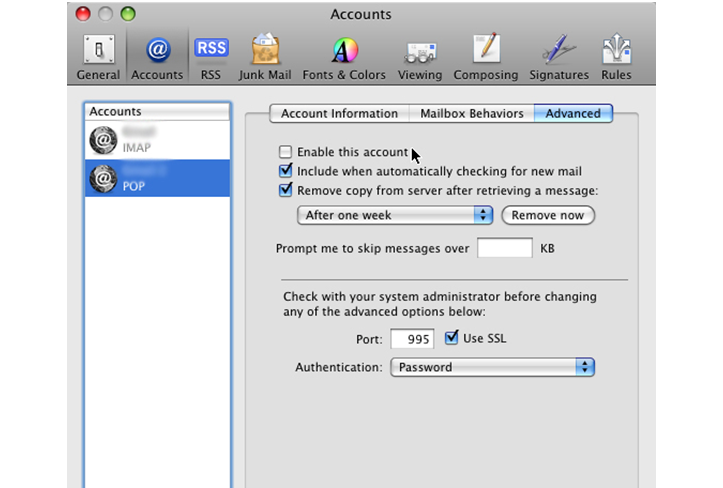
- Now you can continue with the IMAP account
Setting up your Sent folder properly
- Open your Apple mail and go to: Preferences > Accounts > Mailbox Behaviors.
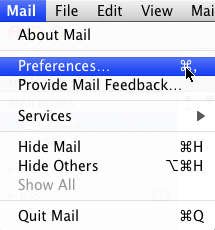

- Then check box Store sent messages on the server
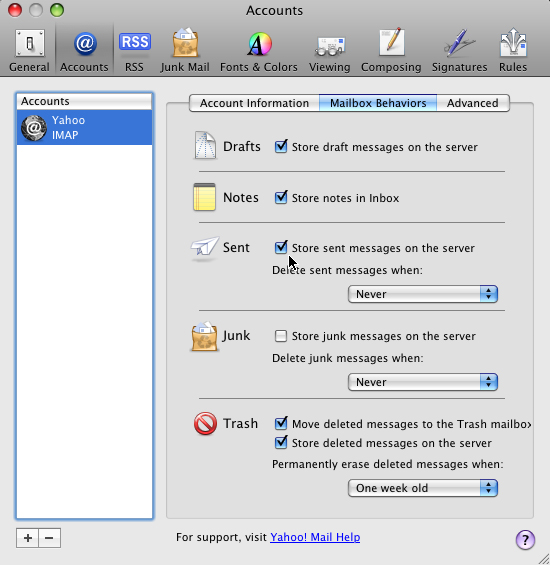
- Restart the apple mail