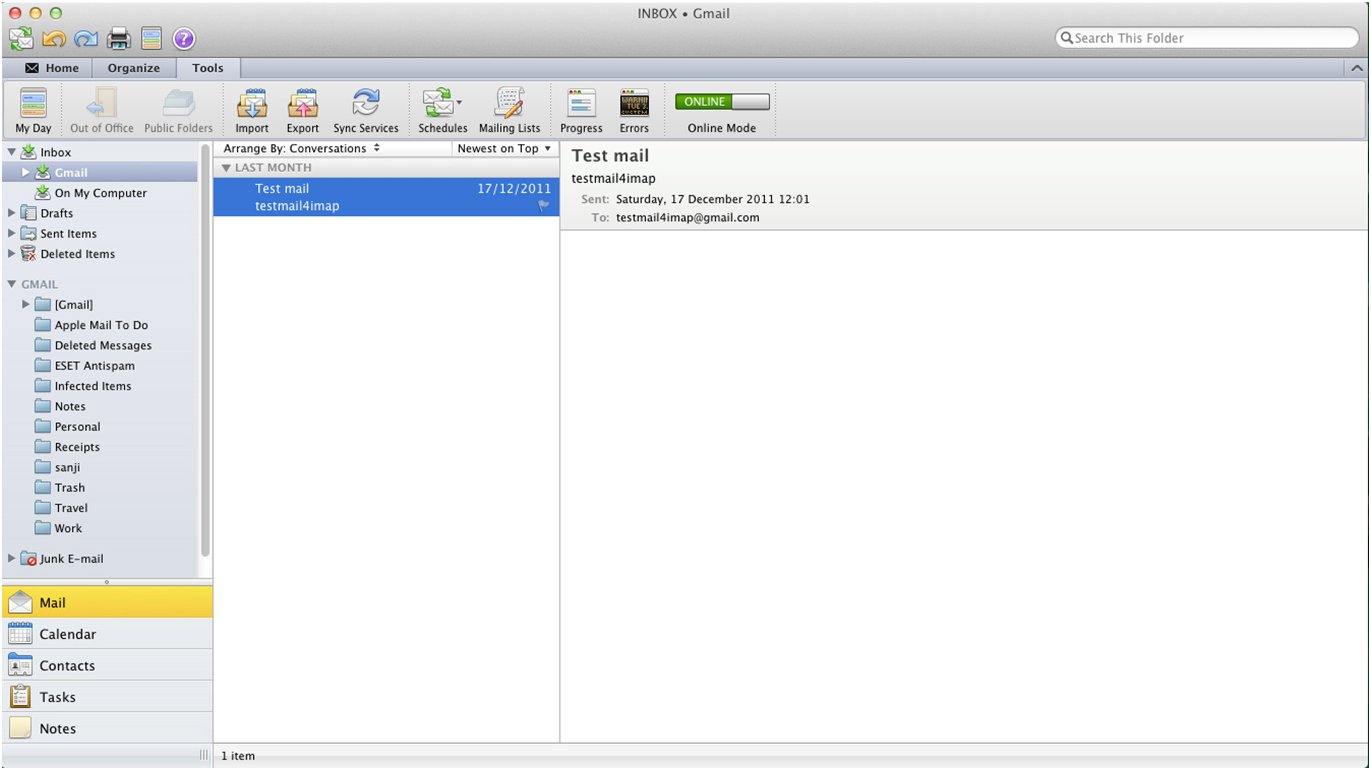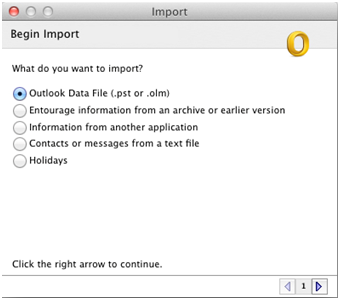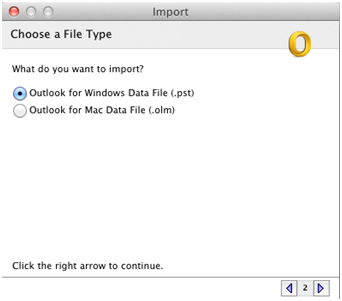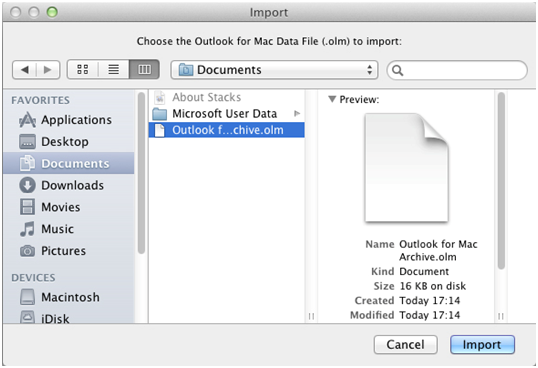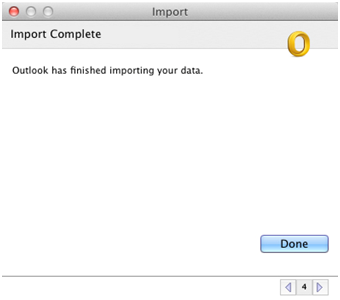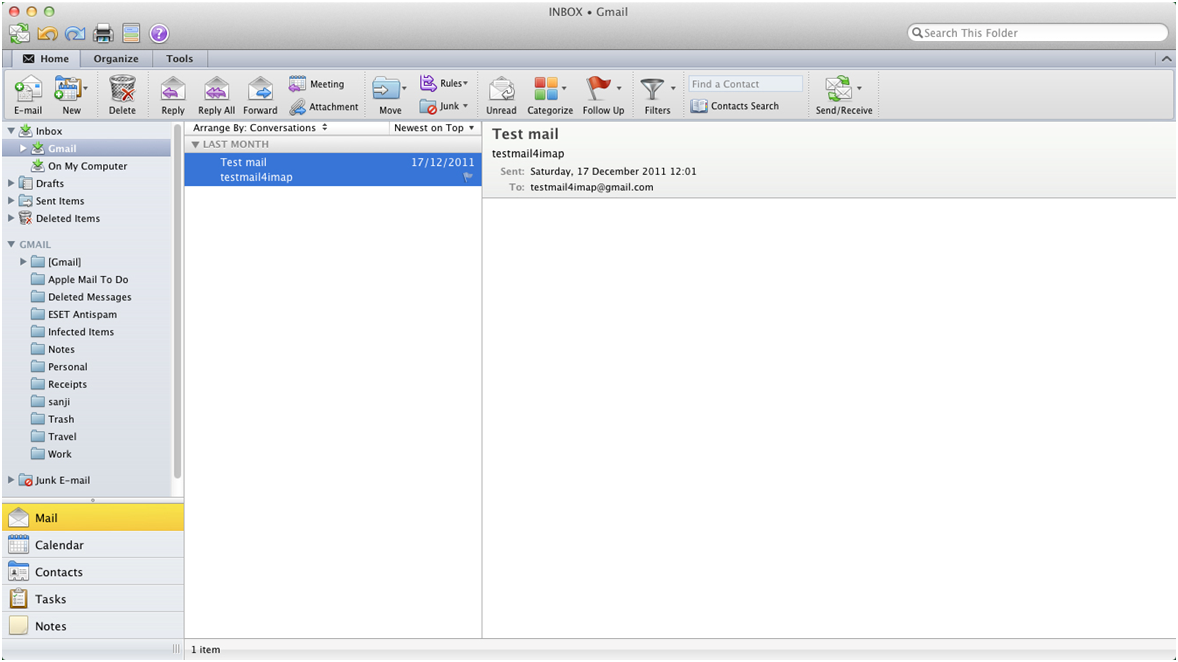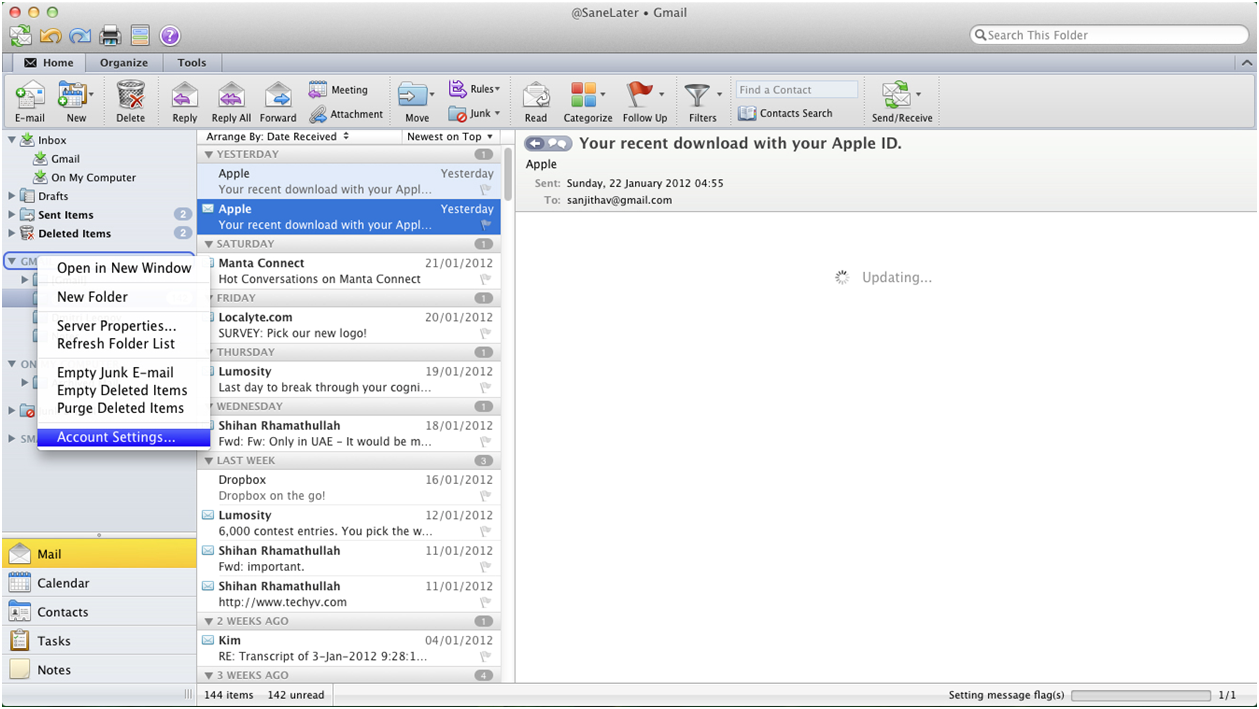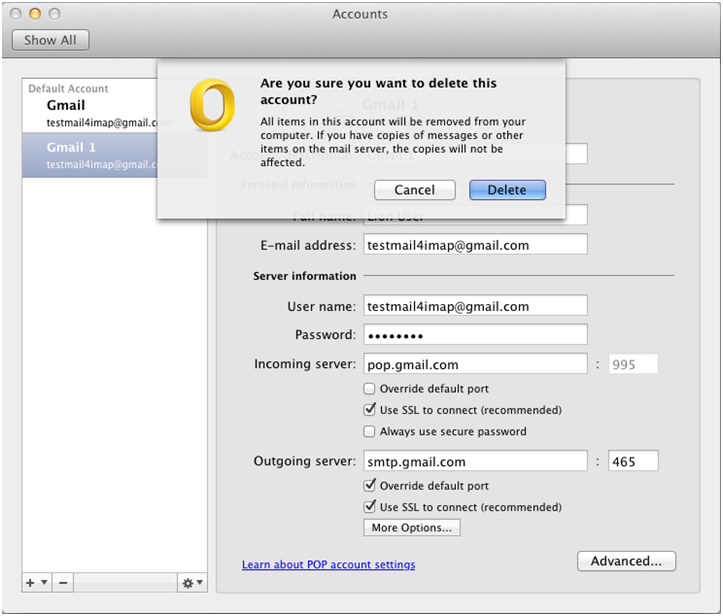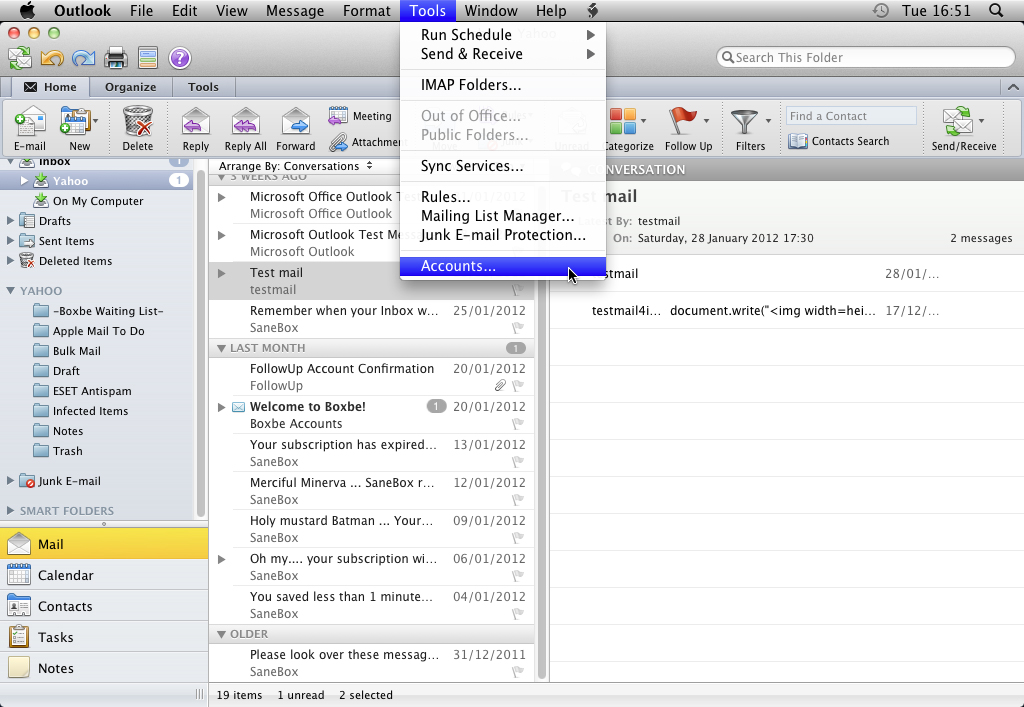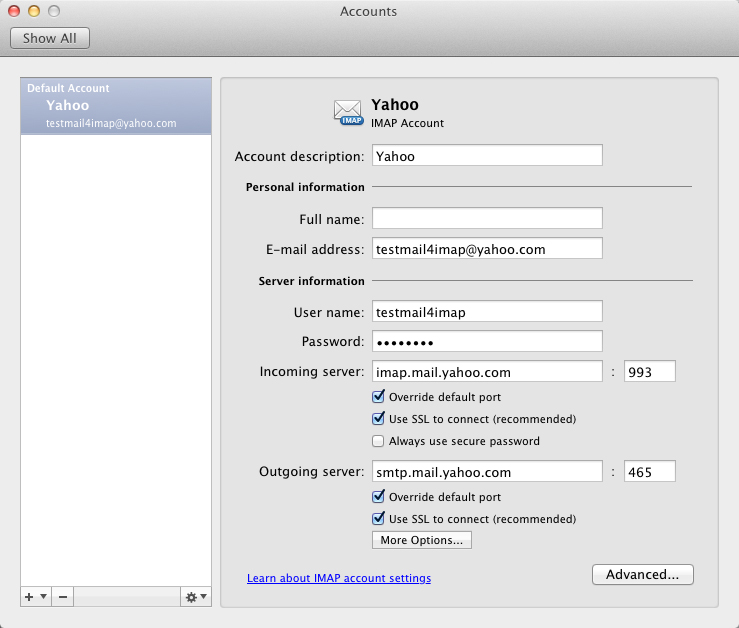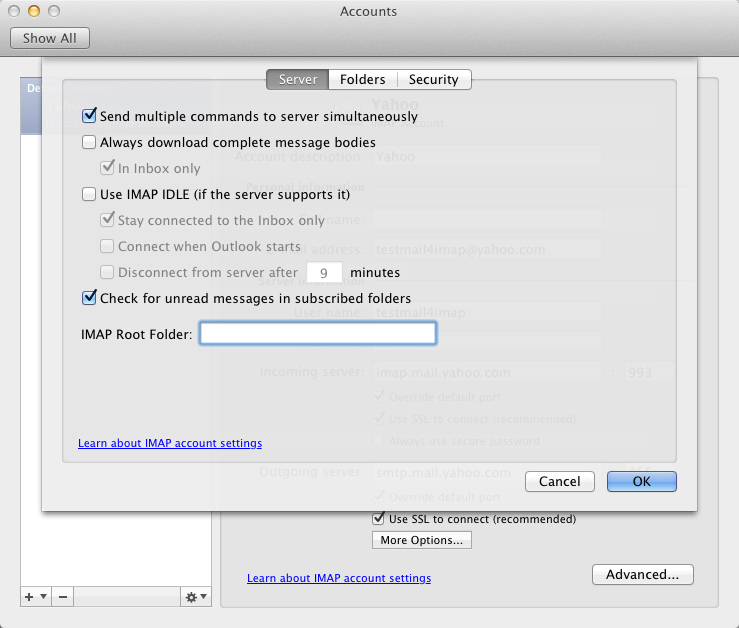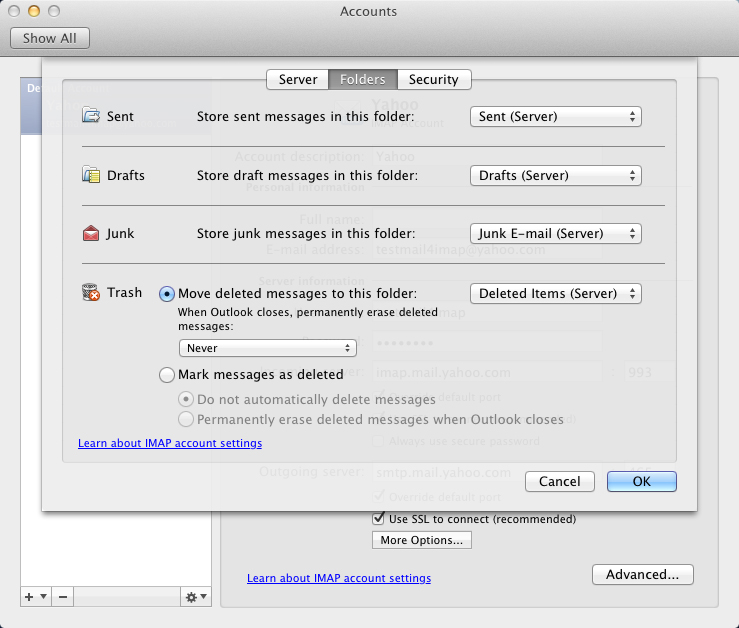IMAP vs POP3 - How to Email in the 21st Century


For add your other Email accounts to Outlook 2011 is simple.
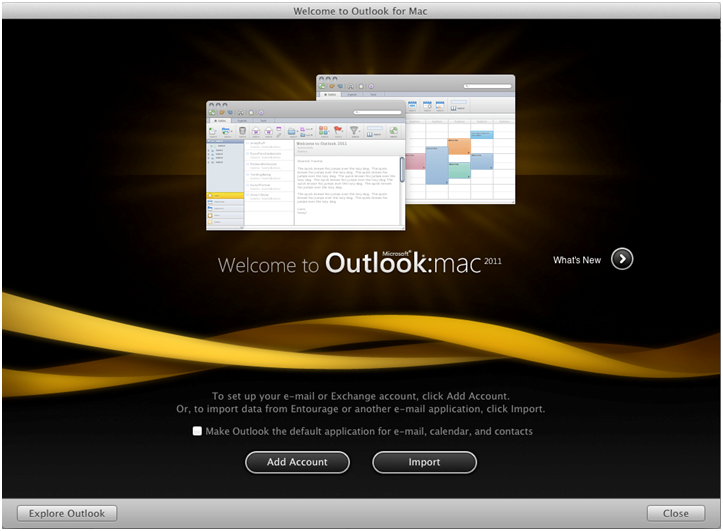
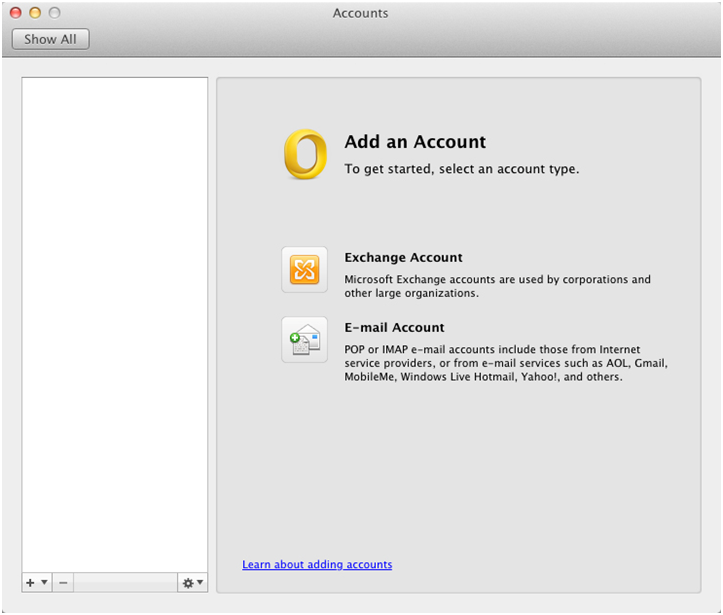
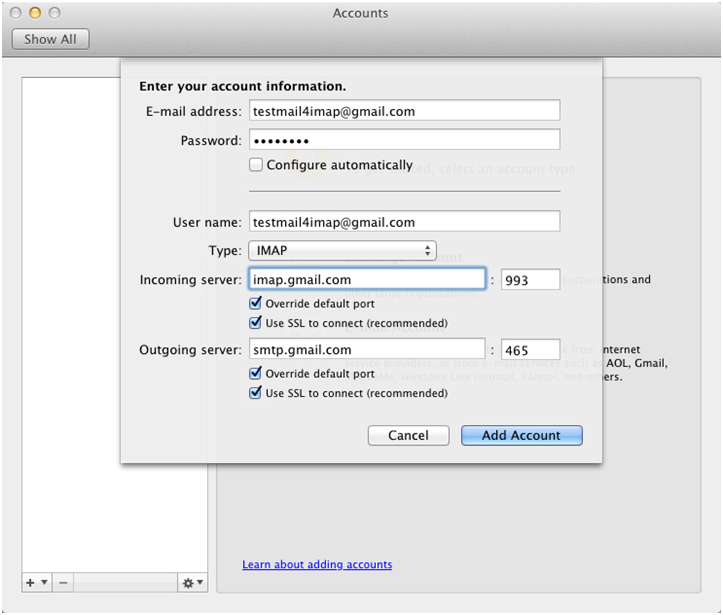
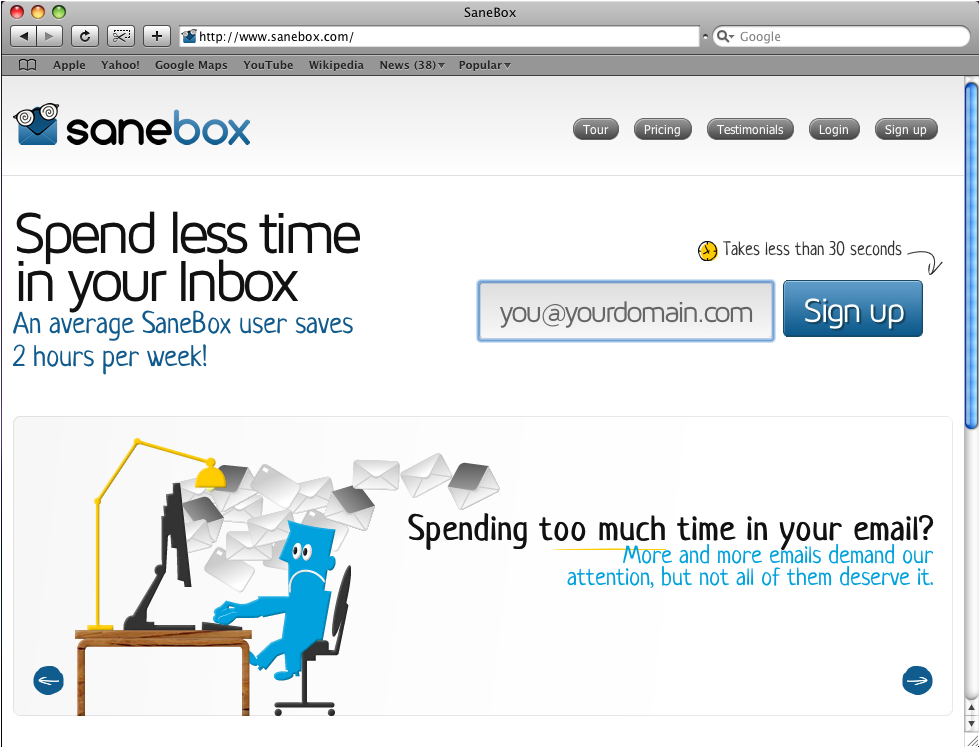
If you've entered everything in correctly, task will be completed successfully and you can close out of the window and begin using your account via Outlook 2011 mac.
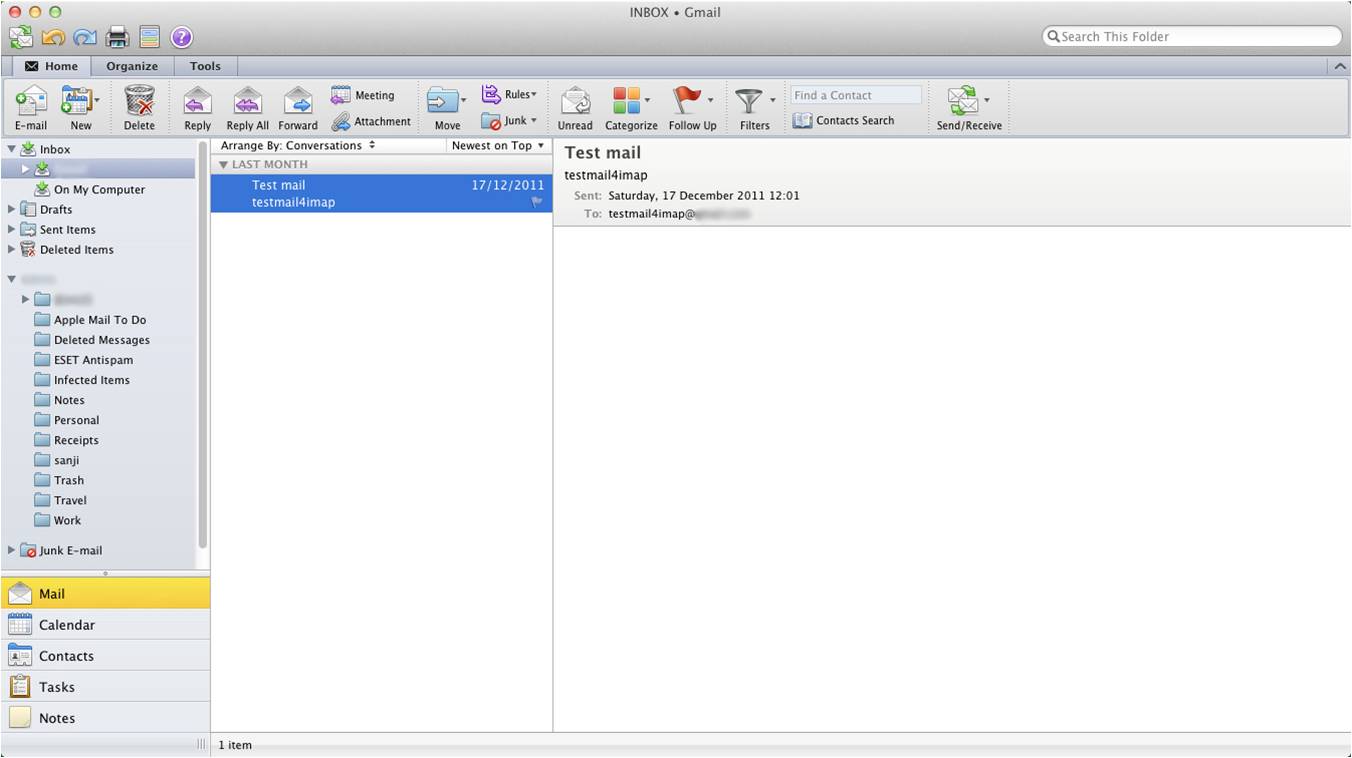
If you currently keep a copy of your mail on the server, then you're done! But if you delete them from the server, then you have to import your old POP mail into your IMAP. Here's how to do it