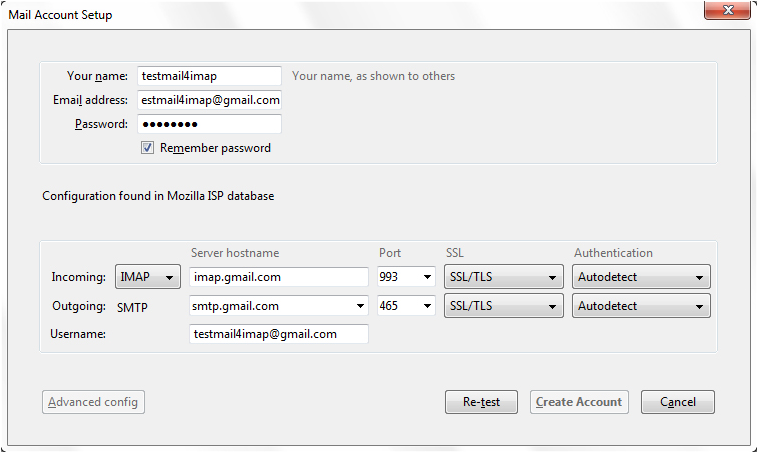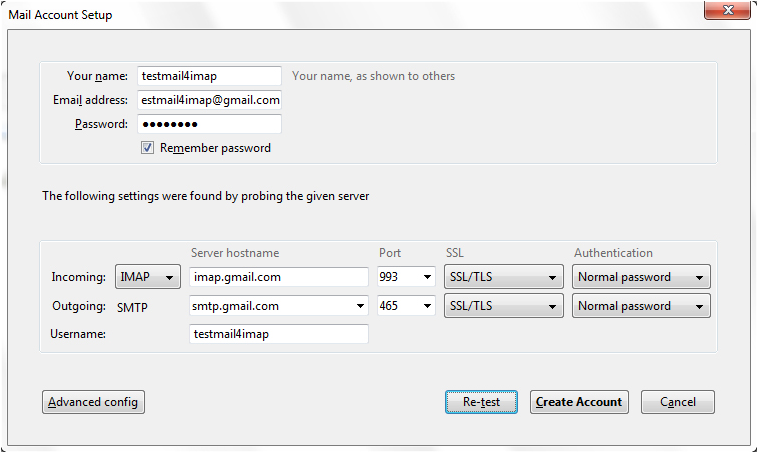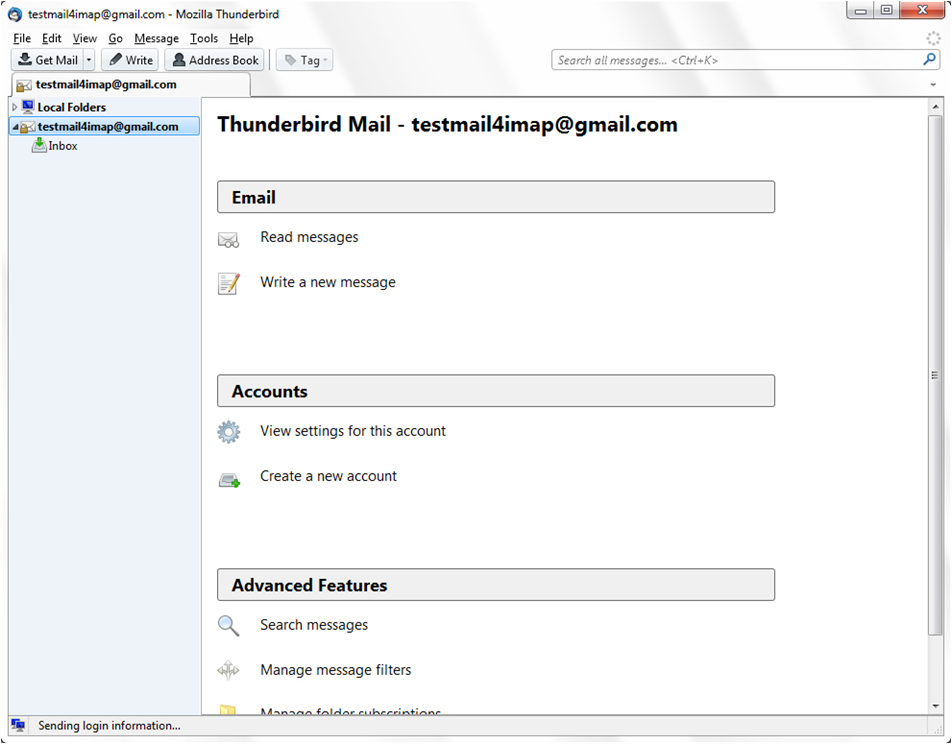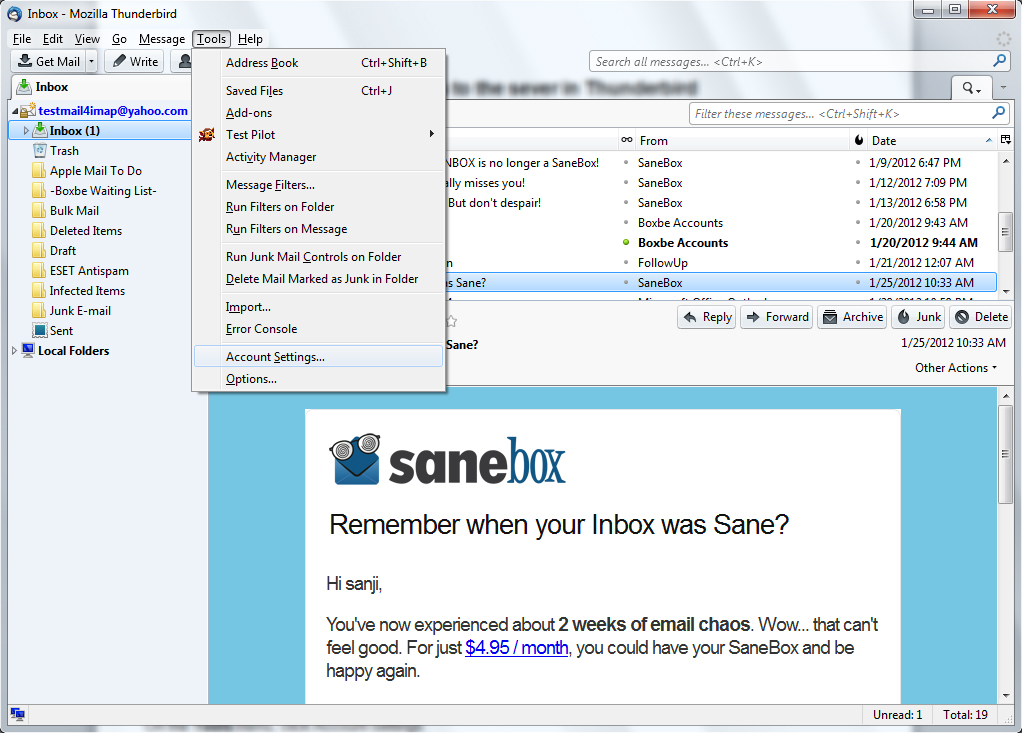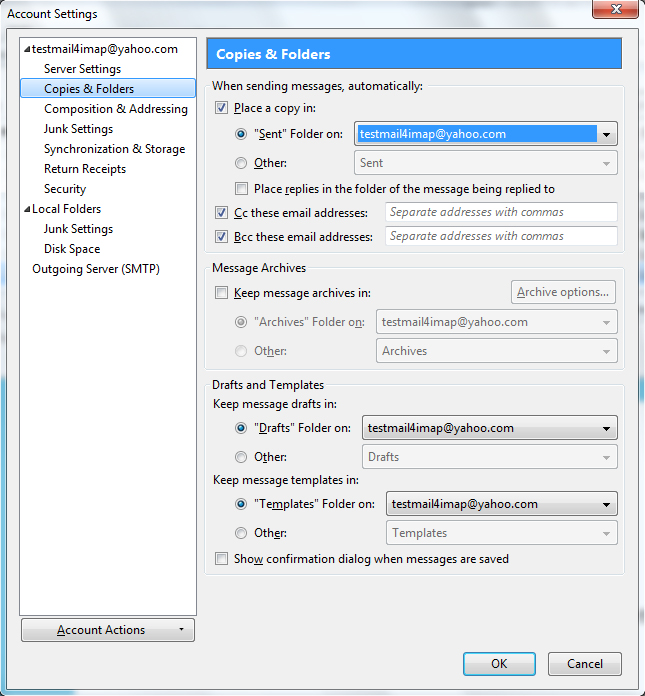IMAP vs POP3 - How to Email in the 21st Century


To set up your Thunderbird client to work with Gmail:
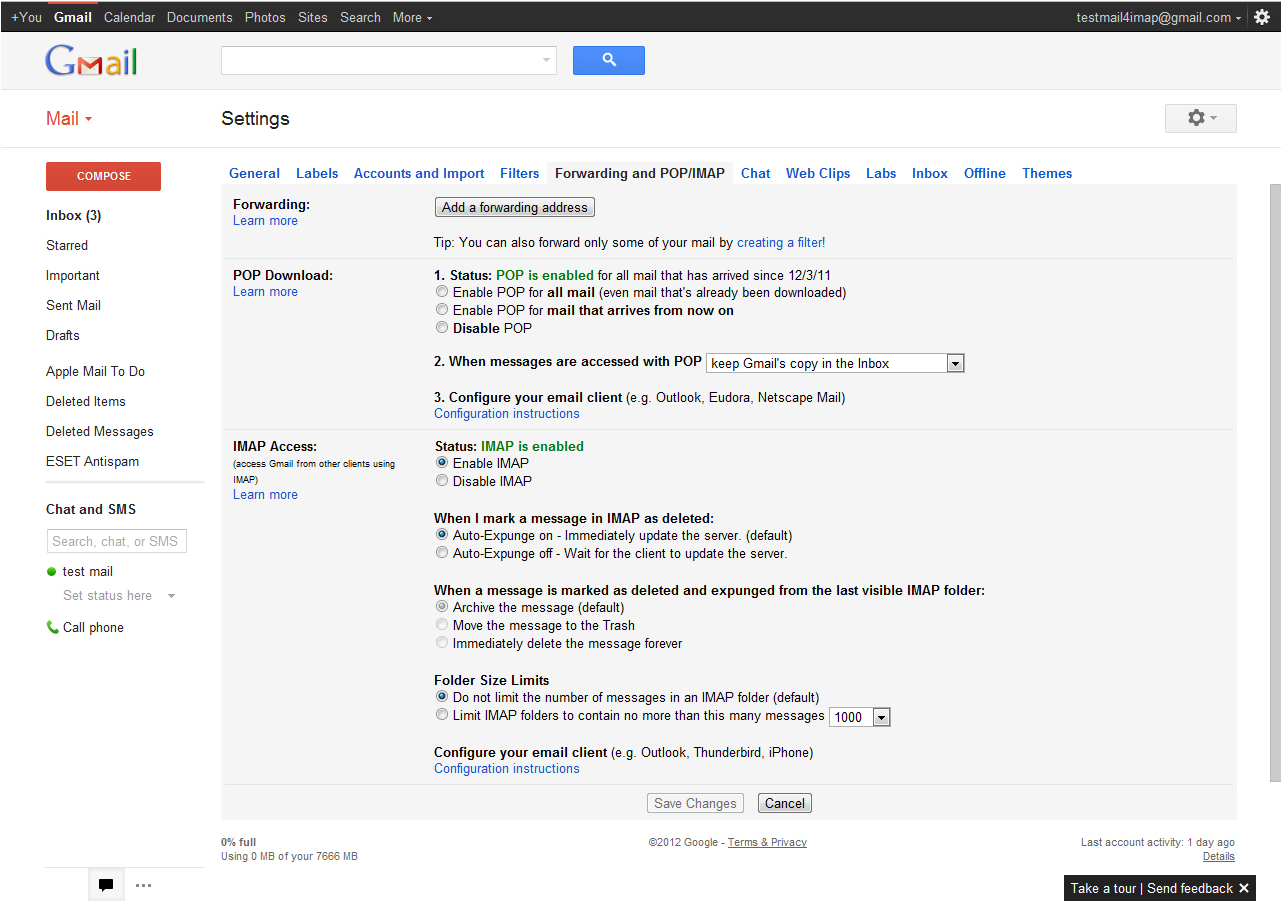
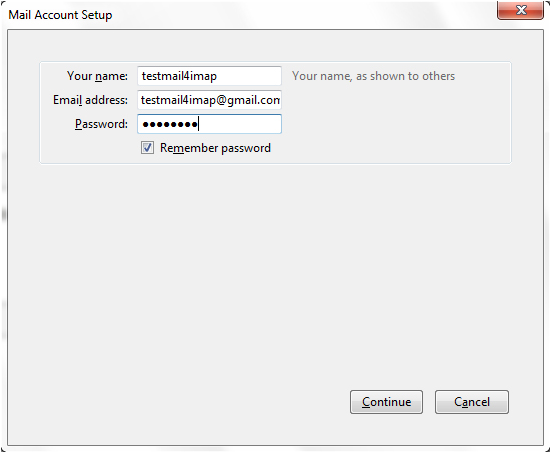
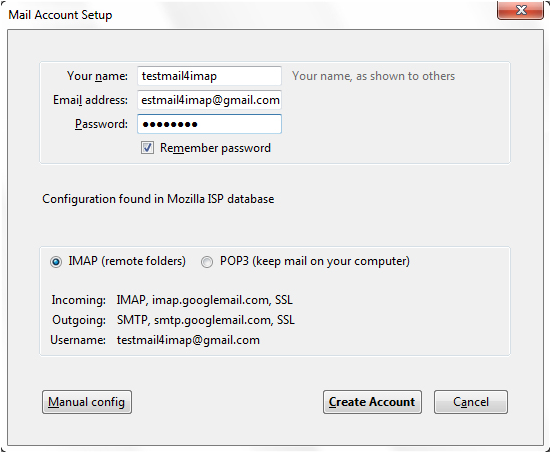
Now we need to manually enter in our settings similar to the following. Under the Server hostname section verify the following.